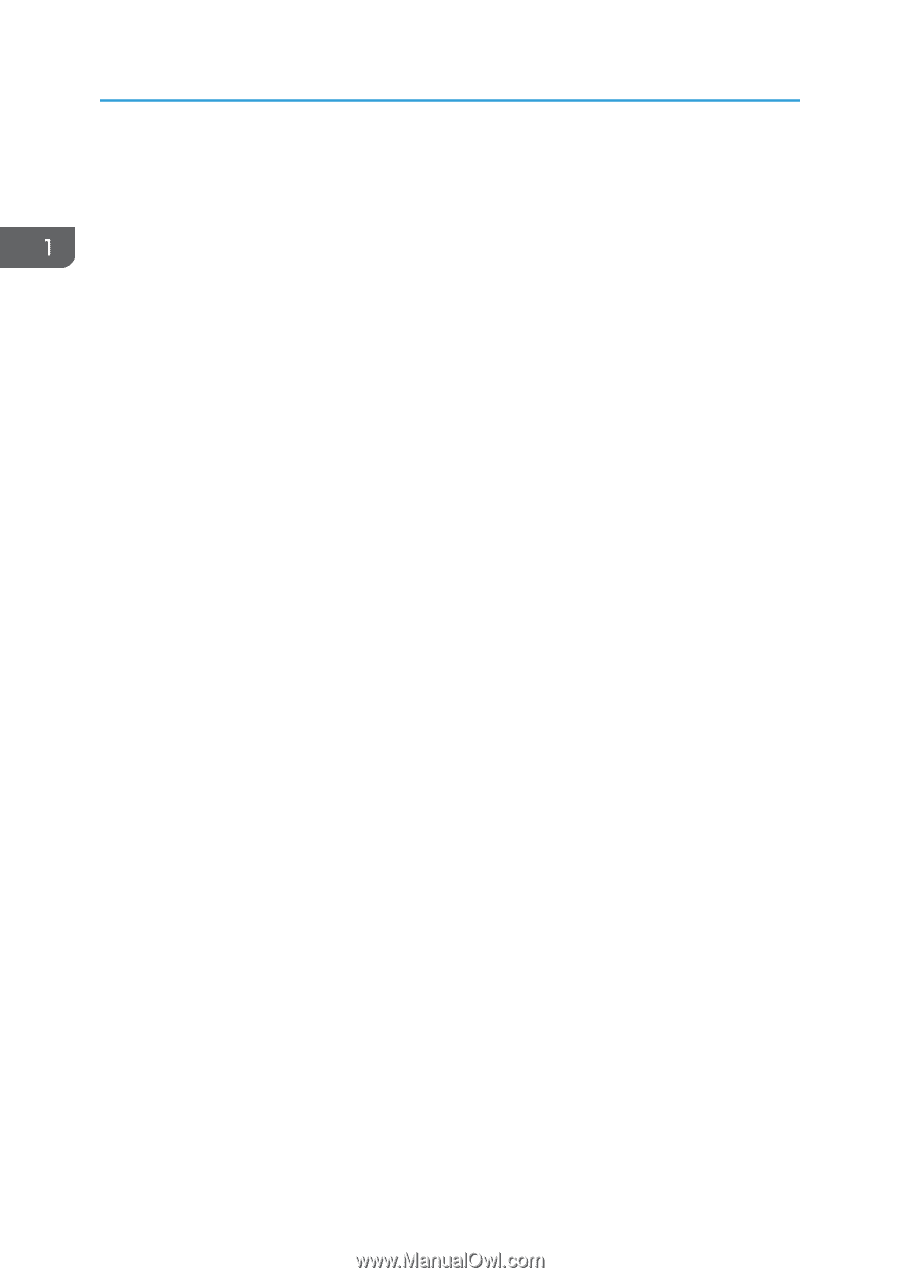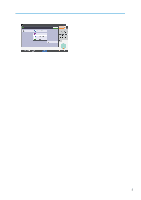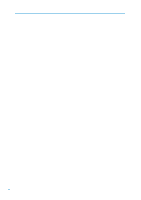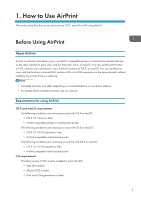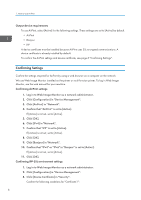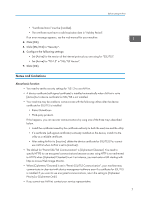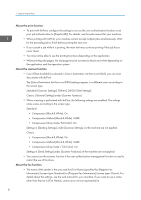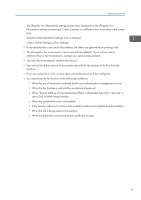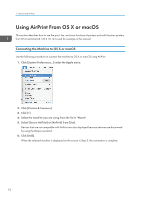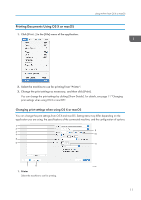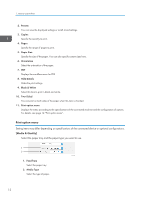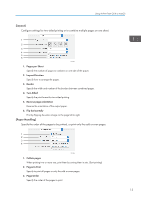Ricoh IM C4500 AirPrint Guide - Page 10
Information] screen type: Standard or [Program Fax Information] screen type: Classic.
 |
View all Ricoh IM C4500 manuals
Add to My Manuals
Save this manual to your list of manuals |
Page 10 highlights
1. How to Use AirPrint About the print function • To print with AirPrint, configure the settings to not use the user authentication function or set print job authentication to [Simple (All)]. For details, see the web manual for your machine. • When printing with AirPrint, your machine cannot accept multiple jobs simultaneously. Wait for the preceding job to finish before printing the next one. • If you cancel a job while it is printing, the main text may continue printing if that job has a cover sheet. • You may not be able to use the printing functions depending on the application. • When printing odd pages, the last page may be counted as black and white depending on the application and the operation system. About the scanner function • Even if [Not Available] is selected in [Use a Destination List that is not DSM], you can scan documents with AirPrint. The [Use a Destination List that is not DSM] settings appear in a different menu according to the screen type. Standard: [Scanner Settings], [Others], [WSD/DSM Settings] Classic: [General Settings] under [Scanner Features] • When scanning is performed with AirPrint, the following settings are enabled. The settings name varies according to the screen type. Standard: • Compression (Black & White): On • Compression Method (Black & White): MMR • Compression (Gray Scale/Full Color): On Settings in [Sending Settings] under [Scanner Settings] on the machine are not applied. Classic: • Compression (Black & White): On • Compression Method (Black & White): MMR • Compression (Gray Scale / Full Color): On Settings in [Send Settings] under [Scanner Features] on the machine are not applied. • You cannot use the scanner function if the user authentication management function is used to restrict the use of functions. About the fax function • The name of the sender is the one used for [First Name] specified for [Register Fax Information] (screen type: Standard) or [Program Fax Information] (screen type: Classic). For details about the settings, see the web manual for your machine. If you want to use a name other than that set in [First Name], contact your service representative. 8