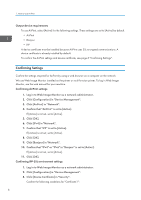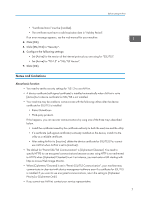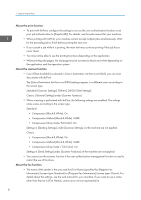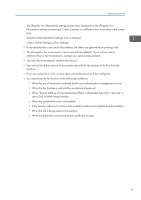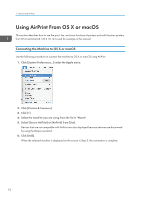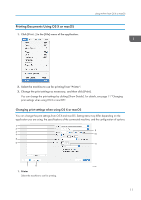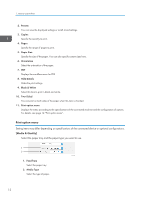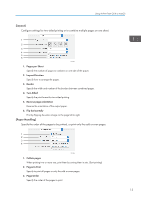Ricoh IM C4500 AirPrint Guide - Page 13
Printing Documents Using OS X or macOS, Changing print settings when using OS X or macOS
 |
View all Ricoh IM C4500 manuals
Add to My Manuals
Save this manual to your list of manuals |
Page 13 highlights
Printing Documents Using OS X or macOS 1. Click [Print...] in the [File] menu of the application. Using AirPrint From OS X or macOS 2. Select the machine to use for printing from "Printer". 3. Change the print settings as necessary, and then click [Print]. You can change the print settings by clicking [Show Details]. For details, see page 11 "Changing print settings when using OS X or macOS". Changing print settings when using OS X or macOS You can change the print settings from OS X and macOS. Setting items may differ depending on the application you are using, the specifications of the connected machine, and the configuration of options. 1 2 3 9 4 10 5 6 11 7 8 1. Printer Select the machine to use for printing. DVL901 11

Printing Documents Using OS X or macOS
1.
Click [Print...] in the [File] menu of the application.
2.
Select the machine to use for printing from "Printer".
3.
Change the print settings as necessary, and then click [Print].
You can change the print settings by clicking [Show Details]. For details, see page 11 "Changing
print settings when using OS X or macOS".
Changing print settings when using OS X or macOS
You can change the print settings from OS X and macOS. Setting items may differ depending on the
application you are using, the specifications of the connected machine, and the configuration of options.
1
2
3
4
5
6
7
8
9
10
11
DVL901
1. Printer
Select the machine to use for printing.
Using AirPrint From OS X or macOS
11