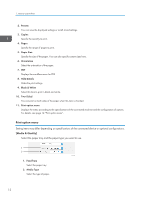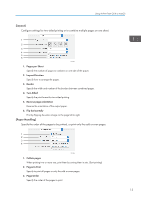Ricoh IM C4500 AirPrint Guide - Page 19
Sending Faxes Using OS X or macOS, Changing fax transmission settings
 |
View all Ricoh IM C4500 manuals
Add to My Manuals
Save this manual to your list of manuals |
Page 19 highlights
12. Scan Execute scanning. 13. Overview Display the scanned image of the original. 14. Hide Details Hides the scan settings. Sending Faxes Using OS X or macOS 1. Click [Print...] under the [File] menu of the application. Using AirPrint From OS X or macOS 2. Select the device to use for sending fax from "Printer". The machines that can be used to send faxes have "- Fax" at the end of their names. 3. Enter a fax number in "To". 4. Change the fax transmission settings as necessary and click [Fax]. For details about fax transmission settings, see page 17 "Changing fax transmission settings". Changing fax transmission settings You can change the fax transmission settings from OS X and macOS. Setting items may differ depending on the application you are using, the specifications of the connected machine, and the configuration of options. 17