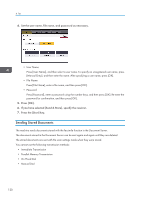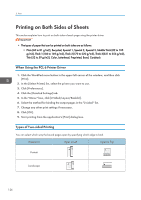Ricoh MP 3554 User Guide - Page 125
Print, Quick Install
 |
View all Ricoh MP 3554 manuals
Add to My Manuals
Save this manual to your list of manuals |
Page 125 highlights
5. Print This chapter describes frequently used printer functions and operations. For information not included in this chapter, see Print available on our website. Quick Install You can install the printer drivers easily from the CD-ROM provided with this machine. Using Quick Install, the PCL 6 printer driver is installed under network environment, and the Standard TCP/IP port will be set. • Manage Printers permission is required to install the drivers. Log on as an Administrators group member. 1. Click [Quick Install] on the installer screen. 2. The software license agreement appears in the [License Agreement] dialog box. After reading the agreement, click [I accept the agreement.], and then click [Next >]. 3. Click [Next >]. 4. Select the machine model you want to use in the [Select Printer] dialog box. 5. Click [Install]. 6. Configure the user code, default printer, and shared printer as necessary. 7. Click [Continue]. The installation starts. 8. Click [Finish]. When you are prompted to restart your computer, restart it by following the instructions that appear. 9. Click [Exit] in the first window of the installer, and then take out the CD-ROM. 123