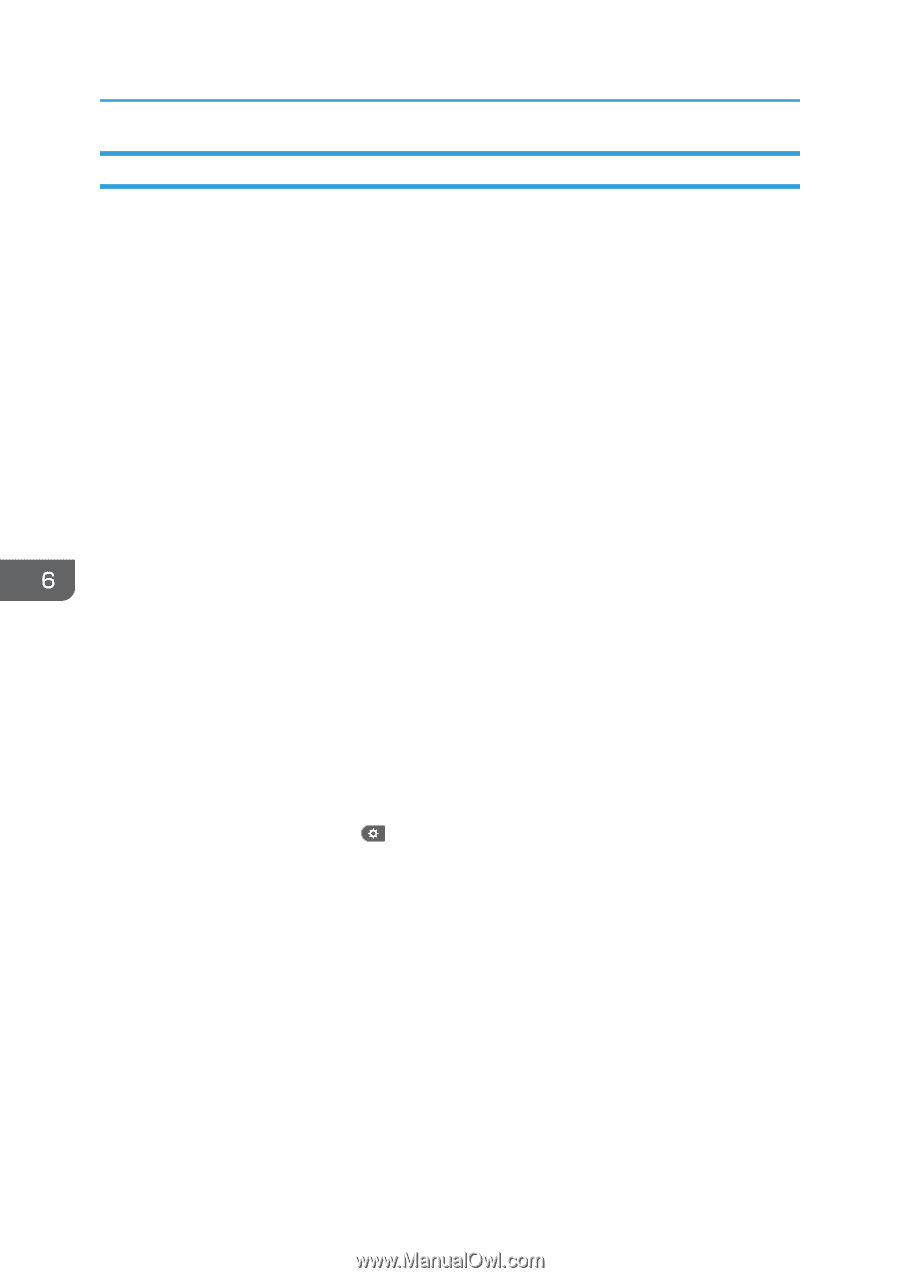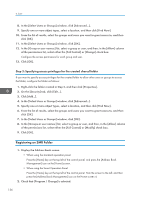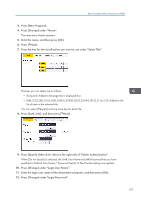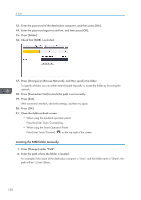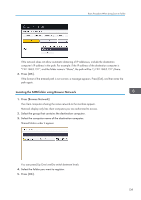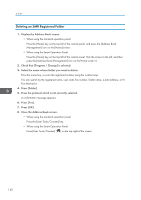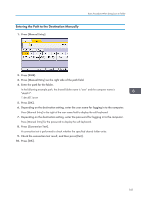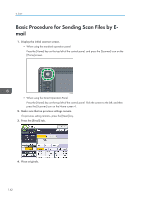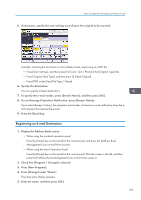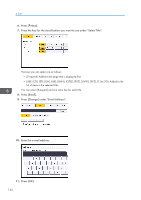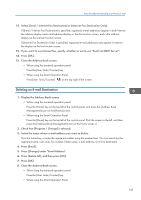Ricoh MP 3554 User Guide - Page 142
Deleting an SMB Registered Folder
 |
View all Ricoh MP 3554 manuals
Add to My Manuals
Save this manual to your list of manuals |
Page 142 highlights
6. Scan Deleting an SMB Registered Folder 1. Display the Address Book screen. • When using the standard operation panel Press the [Home] key on the top left of the control panel, and press the [Address Book Management] icon on the [Home] screen. • When using the Smart Operation Panel Press the [Home] key on the top left of the control panel. Flick the screen to the left, and then press the [Address Book Management] icon on the Home screen 4. 2. Check that [Program / Change] is selected. 3. Select the name whose folder you want to delete. Press the name key, or enter the registered number using the number keys. You can search by the registered name, user code, fax number, folder name, e-mail address, or IPFax destination. 4. Press [Folder]. 5. Press the protocol which is not currently selected. A confirmation message appears. 6. Press [Yes]. 7. Press [OK]. 8. Close the Address Book screen. • When using the standard operation panel Press the [User Tools/Counter] key. • When using the Smart Operation Panel Press [User Tools/Counter] ( ) on the top right of the screen. 140