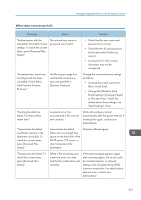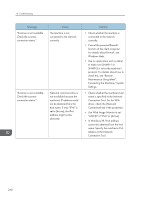Ricoh MP 3554 User Guide - Page 238
Clear Misfeeds in ADF., Removing Jammed Paper
 |
View all Ricoh MP 3554 manuals
Add to My Manuals
Save this manual to your list of manuals |
Page 238 highlights
10. Troubleshooting Message "Cannot detect the paper size of the original. Specify the scanning size." "Cannot specify any more scanning area." "Clear Misfeed(s) in ADF." "Error has occurred in the scanner driver." Cause Solution The set original was misaligned. • Place the original correctly. • Specify the scan size. • When placing an original directly on the exposure glass, the lifting/ lowering action of the exposure glass cover or the ADF triggers the automatic original size detection process. Lift the exposure glass cover or the ADF 30 degrees or more. The maximum number of registrable scan modes has been exceeded. The maximum number of scanning areas that can be stored is 100. Delete unneeded scanning areas. A paper misfeed has occurred inside the ADF. • Remove the jammed originals, and then insert them again. For details about jammed paper, see "Removing Jammed Paper", Troubleshooting. • When a misfeed occurs, replace the jammed originals. • Check whether the originals are suitable to be scanned by the machine. An error has occurred in the driver. • Check whether the network cable is connected correctly to the client computer. • Check whether the Ethernet board of the client computer is recognized correctly by Windows. • Check whether the client computer can use the TCP/IP protocol. 236