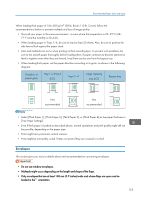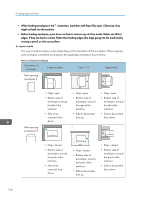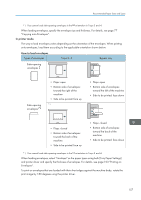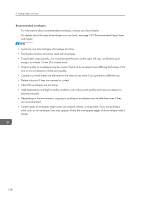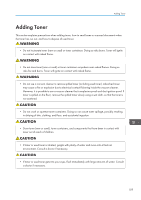Ricoh MP C5503 Manuals - Page 164
Thick Paper, When copying onto OHP transparencies, Copy
 |
View all Ricoh MP C5503 manuals
Add to My Manuals
Save this manual to your list of manuals |
Page 164 highlights
9. Adding Paper and Toner Machine/ System Settings . For the setting procedure of the Auto Tray Switching function, see "General Features", Copy/ Document Server . • When loading label paper: • We recommend that you use specified label paper. • It is recommended to place one sheet at a time. • Press [Bypass], and then select the appropriate paper thickness for [Paper Type]. • When loading OHP transparencies: • It is recommended to place one sheet at a time. • When copying onto OHP transparencies, see "Copying onto OHP Transparencies", Copy/ Document Server . • When printing on OHP transparencies from the computer, see page 135 "Specifying thick paper, thin paper, or OHP transparencies for paper type using the control panel". • Fan OHP transparencies thoroughly whenever you use them. This prevents OHP transparencies from sticking together, and from feeding incorrectly. • Remove copied or printed sheets one by one. • When loading translucent paper: • When loading translucent paper, always use long grain paper, and set the paper direction according to the grain. • Translucent paper easily absorbs humidity and becomes curled. Remove curl in the translucent paper before loading. • Remove copied or printed sheets one by one. • When loading coated paper: • To print on coated paper: press the [User Tools/Counter] key, press [Tray Paper Settings], and then, for each tray's [Paper Type] be sure to specify [Paper Type] to [Coated Paper], and [Paper Thickness] to the appropriate paper thickness. • To print on high-gloss coated paper: press the [User Tools/Counter] key, press [Tray Paper Settings], and then, for each tray's [Paper Type], be sure to set [Paper Type] to [Coated Paper: Gloss]. • When loading coated paper or glossy paper, always fan the paper before using it. • If a paper jam occurs or if the machine makes a strange noise when feeding stacks of coated paper, feed the coated paper from the bypass tray one sheet at a time. Thick Paper This section gives you various details about and recommendations concerning thick paper. 154