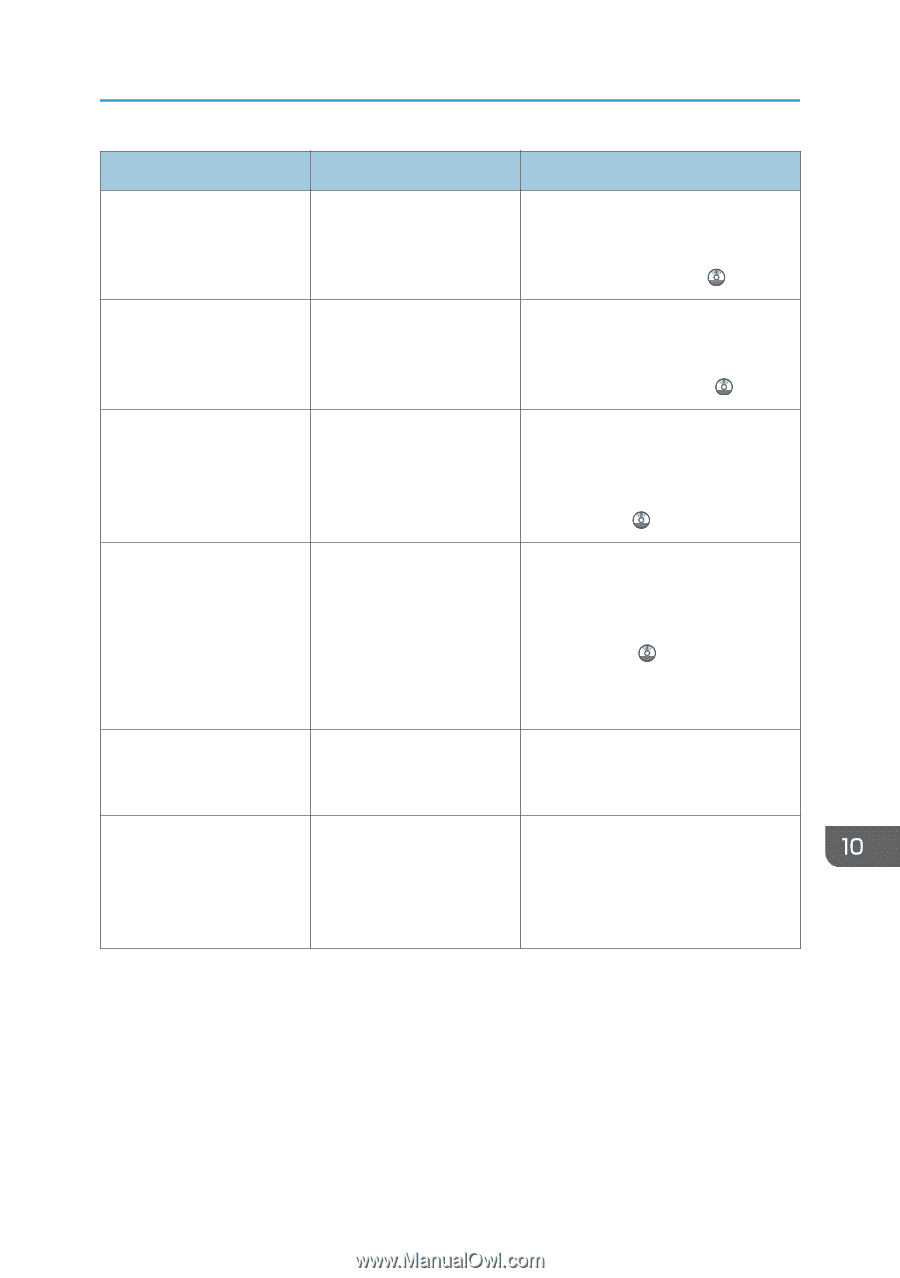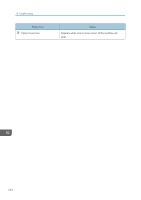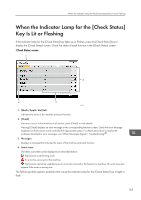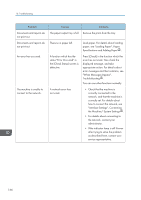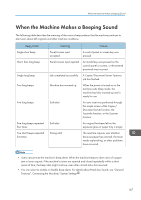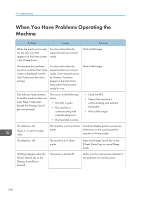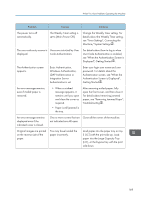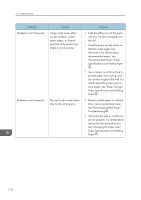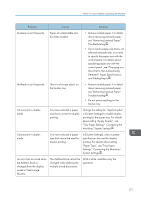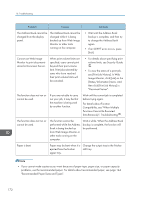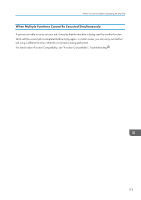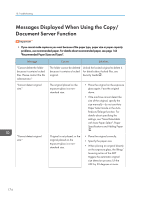Ricoh MP C5503 Manuals - Page 179
Change the Weekly Timer setting. For, paper, see Removing Jammed Paper
 |
View all Ricoh MP C5503 manuals
Add to My Manuals
Save this manual to your list of manuals |
Page 179 highlights
When You Have Problems Operating the Machine Problem Causes Solutions The power turns off automatically. The Weekly Timer setting is set to [Main Power Off]. Change the Weekly Timer setting. For details about the Weekly Timer setting, see "Timer Settings", Connecting the Machine/ System Settings . The user code entry screen is Users are restricted by User displayed. Code Authentication. For details about how to log in when User Code Authentication is enabled, see "When the Authentication Screen is Displayed", Getting Started . The Authentication screen appears. Basic Authentication, Windows Authentication, LDAP Authentication or Integration Server Authentication is set. Enter your login user name and user password. For details about the Authentication screen, see "When the Authentication Screen is Displayed", Getting Started . An error message remains, even if misfed paper is removed. • When a misfeed message appears, it remains until you open and close the cover as required. • Paper is still jammed in the tray. After removing misfed paper, fully open the front cover, and then close it. For details about removing jammed paper, see "Removing Jammed Paper", Troubleshooting . An error message remains displayed even if the indicated cover is closed. One or more covers that are Close all the covers of the machine. not indicated are still open. Original images are printed on the reverse side of the paper. You may have loaded the paper incorrectly. Load paper into the paper tray or tray 3 (LCT) with the print side up. Load paper into the Large Capacity Tray (LCT), or the bypass tray with the print side down. 169