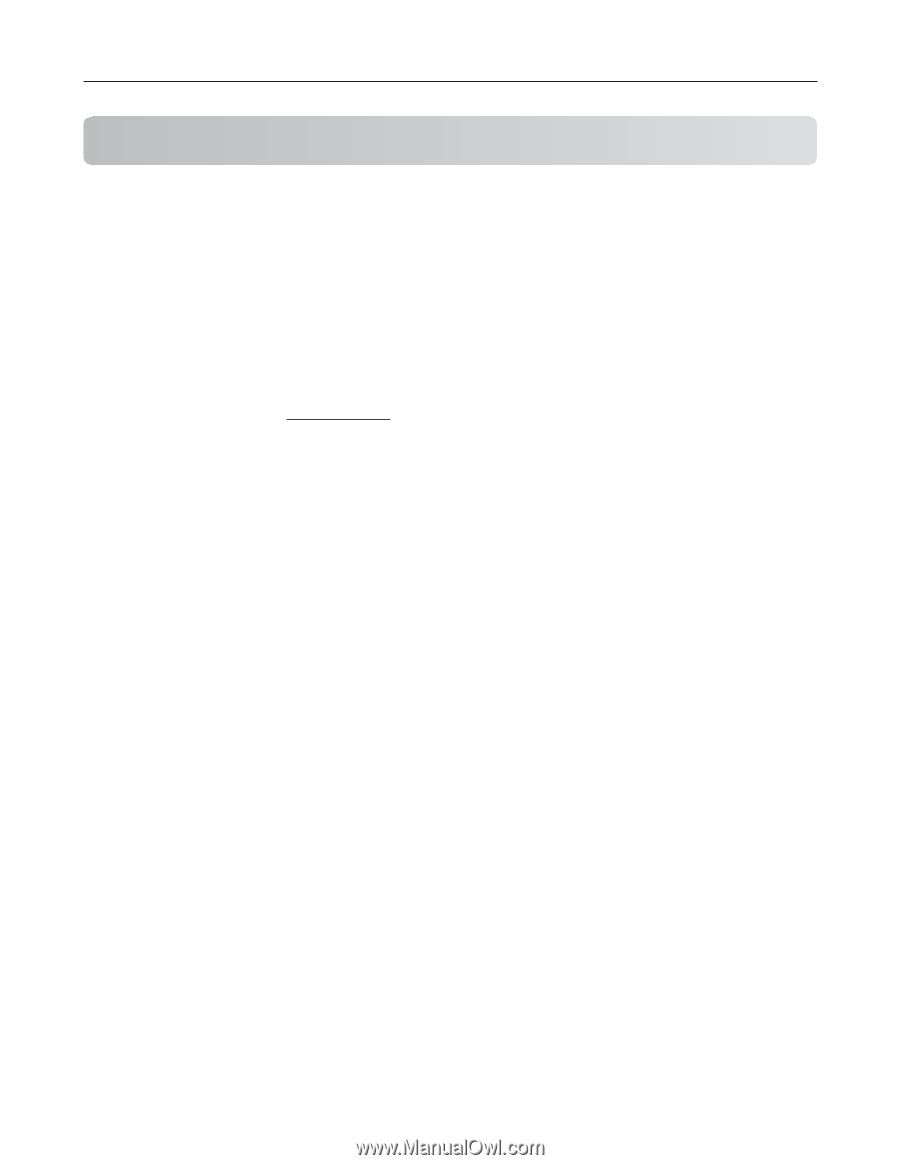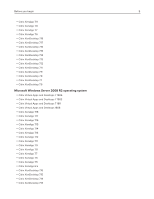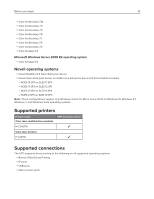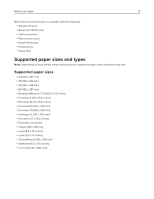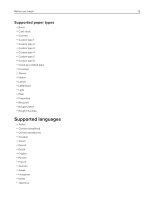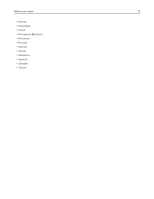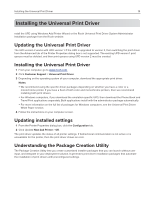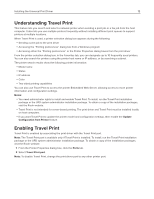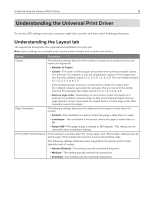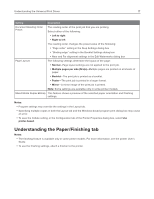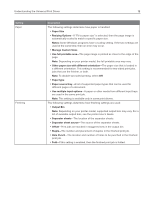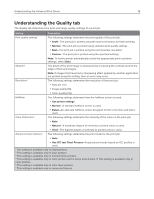Ricoh P C200W Universal Print Driver Version 2.0 White Paper for HBP - Page 14
Installing the Universal Print Driver, Updating installed settings
 |
View all Ricoh P C200W manuals
Add to My Manuals
Save this manual to your list of manuals |
Page 14 highlights
Installing the Universal Print Driver 14 Installing the Universal Print Driver nstall the UPD using Windows Add Printer Wizard or the Ricoh Universal Print Driver System Administrator Installation package from the Ricoh website. Updating the Universal Print Driver The UPD version 2 works with UPD version 1. If the UPD is upgraded to version 2, then switching the print driver from the Advanced tab of the Printer Properties dialog box is not supported. The existing UPD version 1 print queues must be deleted, and then print queues using UPD version 2 must be created. Installing the Universal Print Driver 1 From your computer, go to www.ricoh.com. 2 Click Customer Support > Universal Print Driver. 3 Depending on the operating system of your computer, download the appropriate print driver. Notes: y We recommend using the specific driver packages depending on whether you have a color or a monochrome printer. If you have a fleet of both color and monochrome printers, then we recommend installing both print drivers. y For Windows computers, if you download the emulation‑specific UPD, then download the Phone Book and Travel Print applications separately. Both applications install with the administrator package automatically. y For more information on the full list of packages for Windows computers, see the Universal Print Driver White Paper section. 4 Follow the instructions on your computer screen. Updating installed settings 1 From the Printer Properties dialog box, click the Configuration tab. 2 Click Update Now‑Ask Printer > OK. The print driver updates the status of all printer settings. If bidirectional communication is not active or is unavailable for the printer, then the print driver shows an error. Understanding the Package Creation Utility The Package Creation Utility lets you create customized installer packages that you can launch without user input, and integrate in your deployment solution. It generates print driver installation packages that automate the installation of print drivers with preconfigured settings.