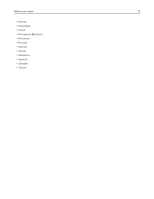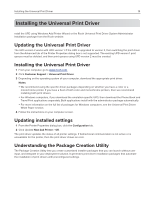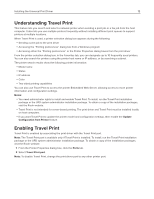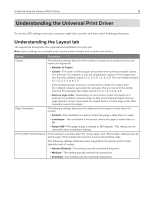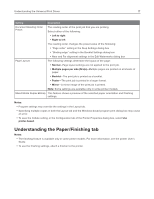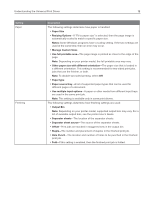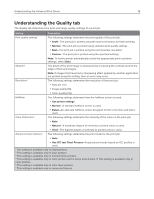Ricoh P C200W Universal Print Driver Version 2.0 White Paper for HBP - Page 18
Manage Custom Sizes, Resizing Options
 |
View all Ricoh P C200W manuals
Add to My Manuals
Save this manual to your list of manuals |
Page 18 highlights
Understanding the Universal Print Driver 18 Setting Paper Finishing Description The following settings determine how paper is handled: y Paper Size y Resizing Options-If "Fit to paper size" is selected, then the page image is automatically scaled to match a specific paper size. Notes: Some Windows programs have a scaling setting. If the two settings are used at the same time, then an error may occur. y Manage Custom Sizes y Use full printable area-The page image is printed as close to the edge of the page. Note: Depending on your printer model, the full printable area may vary. y Other paper size with different orientation-The paper size that is loaded in a different orientation. This setting is recommended for two-sided print jobs, jobs that use the finisher, or both. Note: To disable two‑sided printing, select Off. y Paper type y Paper source/tray-A list of supported paper types that can be used for different pages of a document. y Use multiple input options-A paper or other media from different input trays are used in the same print job. Note: This setting is available only in some print drivers. The following settings determine how finishing settings are used: y Output Bin Note: Depending on your printer model, supported output bins may vary. For a list of available output bins, see the printer User's Guide. y Separator sheets-The location of the separator sheets. y Separator sheet source-The source of the separator sheets. y Offset-Print jobs are stacked in staggered sets in the output bin. y Staple-The number and placement of staples in the finished print job. y Hole Punch-The location and number of holes to be punched in the finished print job. y Fold-If this setting is enabled, then the finished print job is folded.