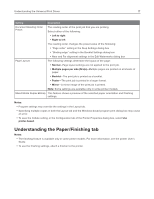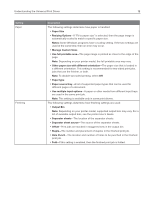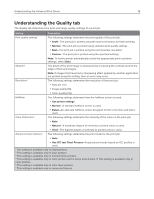Ricoh P C200W Universal Print Driver Version 2.0 White Paper for HBP - Page 22
Understanding the Watermark tab, Understanding the Print and Hold tab
 |
View all Ricoh P C200W manuals
Add to My Manuals
Save this manual to your list of manuals |
Page 22 highlights
Understanding the Universal Print Driver 22 Understanding the Watermark tab y The Watermark tab determines the use of watermarks in a print job. Notes: y This feature is available only in some print drivers. y On UPD version 2.14 or later, the watermark name can be locked. Setting Description Do not use watermarks A watermark is not used in the print job. Use the same watermark on all pages A watermark appears on all pages of the print job. Use a different watermark on the first The watermark on the first page is different from the watermark on page subsequent pages of the print job. Note: If two‑sided printing (Duplex) is enabled, then the specified watermark is used on the front side of the first page. Use a different watermark on odd/ even pages Different watermarks appear on odd and on even pages of the print job. Edit Watermarks Lets you edit the watermark settings. Understanding the Print and Hold tab The Print and Hold tab provides more settings for how and when a job is printed. When you use this feature, the printer holds the print job until the user releases it from the printer control panel. The Print and Hold tab provides multiple levels of security for held jobs. Notes: y This feature is available only in some printer models. y For more information on releasing held jobs from the printer control panel, see the printer User's Guide. Setting Description Use Print and Hold If this setting is selected, then the Print and Hold feature is turned on. Use logged‑in user The Windows operating system for a user ID is queried, and then submitted as the default name user name that is associated with the held print job. User Name The user name that is associated with a held print job. Keep duplicate documents Print jobs having the same user and job names are stored in the printer memory without being overwritten.