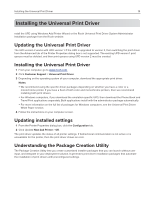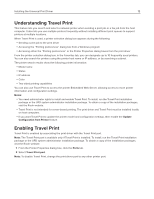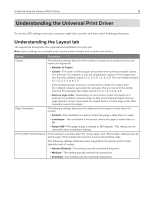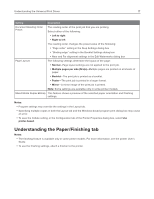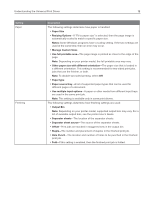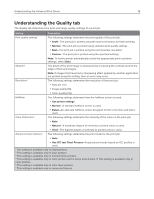Ricoh P C200W Universal Print Driver Version 2.0 White Paper for HBP - Page 19
Understanding the Quality tab
 |
View all Ricoh P C200W manuals
Add to My Manuals
Save this manual to your list of manuals |
Page 19 highlights
Understanding the Universal Print Driver 19 Understanding the Quality tab The Quality tab determines the print and image quality settings of a print job. Setting Description Print quality settings1 The following settings determine the print quality of the print job: y Draft-The print job is printed using the lowest resolution for faster printing. y Normal-The print job is printed using standard print quality settings. y Best-The print job is printed using the best possible resolution. y Custom-The print job is printed using the specified settings. Note: To let the printer automatically select the appropriate print resolution settings, select Auto. Sharpen1 The detail of the print image is sharpened by increasing the contrast around the edges of text and images. Note: If images that have had a sharpening effect applied by another application are printed using this setting, then an error may occur. Resolution2 The following settings determine the resolution of the print job: y Dots per inch y Image quality (IQ) y Color quality (CQ) Halftone The following settings determine how the halftone screen is used: y Use printer settings y Normal-A standard halftone screen is used. y Detail-An alternate halftone screen designed for thin color lines and text is used. Color Preference1 The following settings determine the intensity of the colors in the print job: y Auto y Natural-A moderate degree of intensity to printed colors is used. y Vivid-The highest degree of intensity to printed colors is used. Advanced Color Options1 The following settings determine the print mode for the print job: y Auto y Use ICC test Chart Process-A special print mode based on ICC profiles is used. 1 This setting is available only in inkjet printers. 2 This setting is available only in laser printers. 3 This setting is available only in monochrome printers. 4 This setting is available only in color printers and in some print drivers. 5 This setting is available only in color printers. 6 This setting is available only in color laser printers. 7 This setting is available only in some print drivers.