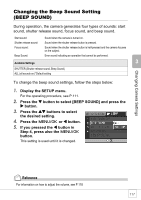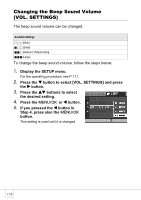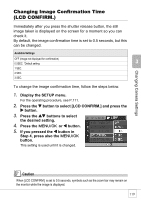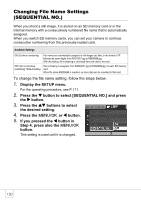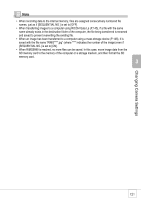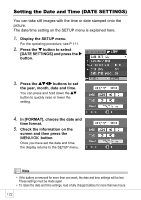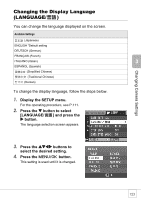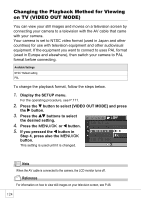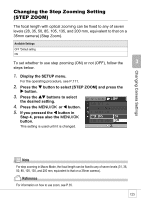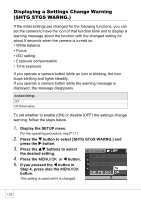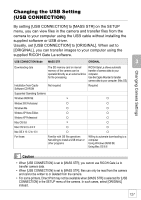Ricoh R4 User Guide - Page 124
Setting the Date and Time DATE SETTINGS
 |
View all Ricoh R4 manuals
Add to My Manuals
Save this manual to your list of manuals |
Page 124 highlights
Setting the Date and Time (DATE SETTINGS) You can take still images with the time or date stamped onto the picture. The date/time setting on the SETUP menu is explained here. 1. Display the SETUP menu. For the operating procedure, see P.111. 2. Press the " button to select [DATE SETTINGS] and press the $ button. 3. Press the !"#$ buttons to set the year, month, date and time. You can press and hold down the !" button to quickly raise or lower the setting. 4. In [FORMAT], choose the date and time format. 5. Check the information on the screen and then press the C/D button. Once you have set the date and time, the display returns to the SETUP menu. Note • If the battery is removed for more than one week, the date and time settings will be lost. These settings must be made again. • To retain the date and time settings, load a fully charged battery for more than two hours. 122