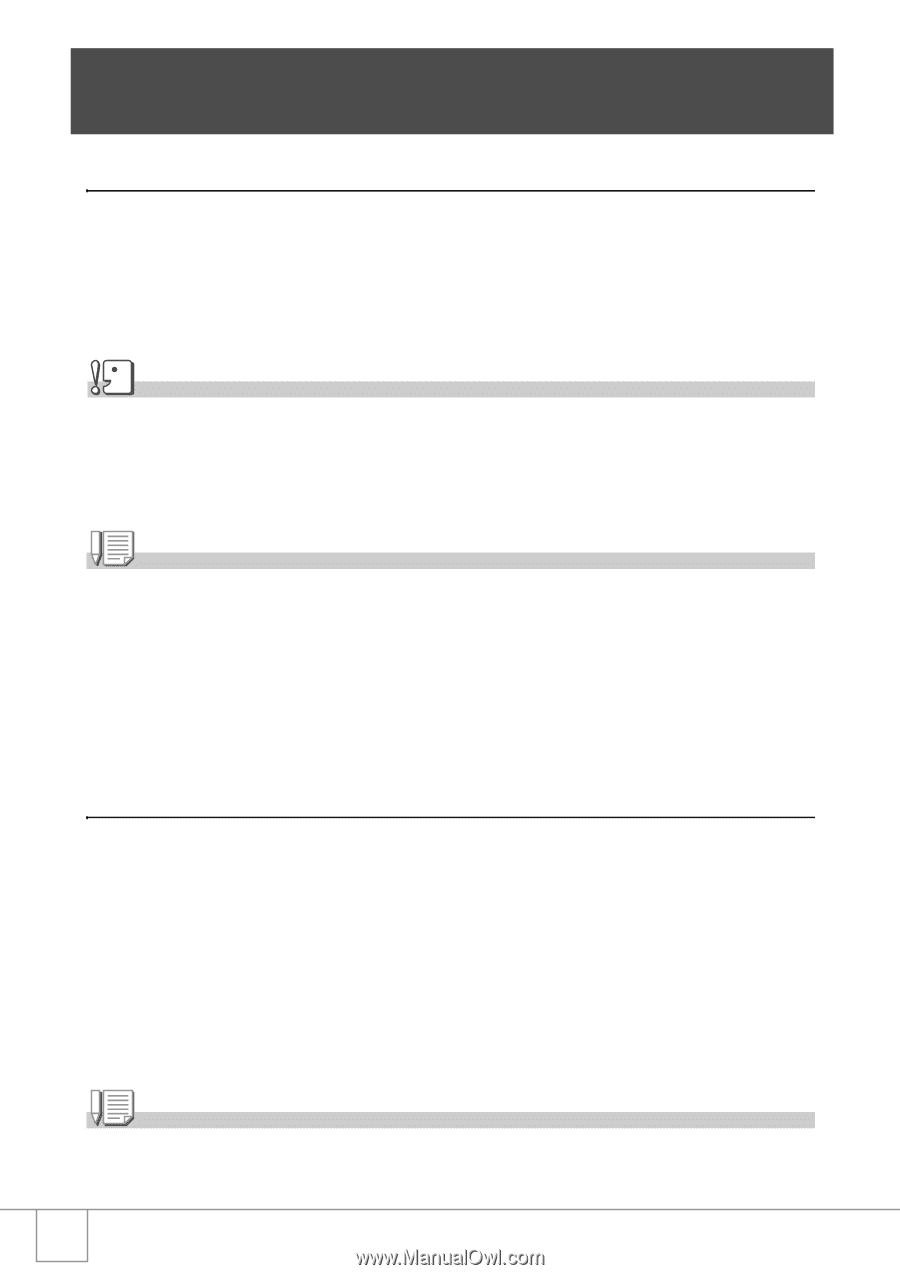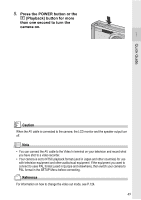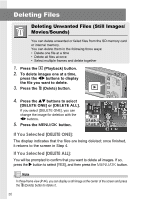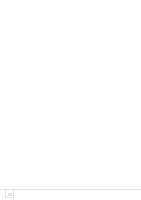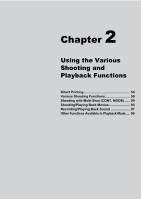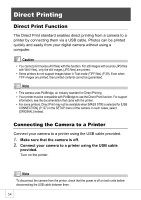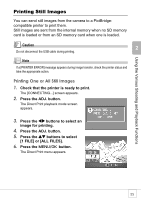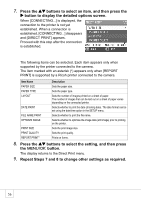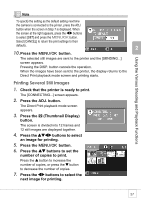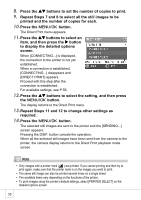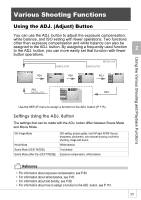Ricoh R4 User Guide - Page 56
Direct Printing
 |
View all Ricoh R4 manuals
Add to My Manuals
Save this manual to your list of manuals |
Page 56 highlights
Direct Printing Direct Print Function The Direct Print standard enables direct printing from a camera to a printer by connecting them via a USB cable. Photos can be printed quickly and easily from your digital camera without using a computer. Caution • You cannot print movies (AVI files) with this function. For still images with sounds (JPG files with WAV files), only the still images (JPG files) are printed. • Some printers do not support images taken in Text mode (TIFF files) (P.39). Even when TIFF images are printed, their printed contents cannot be guaranteed. Note • This camera uses PictBridge, an industry standard for Direct Printing. • Your printer must be compatible with PictBridge to use the Direct Print function. For support information, see the documentation that came with the printer. • For some printers, Direct Print may not be available when [MASS STR] is selected for [USB CONNECTION] (P.127) in the SETUP menu of the camera. In such cases, select [ORIGINAL] instead. Connecting the Camera to a Printer Connect your camera to a printer using the USB cable provided. 1. Make sure that the camera is off. 2. Connect your camera to a printer using the USB cable provided. Turn on the printer. Note To disconnect the camera from the printer, check that the power is off on both units before disconnecting the USB cable between them. 54