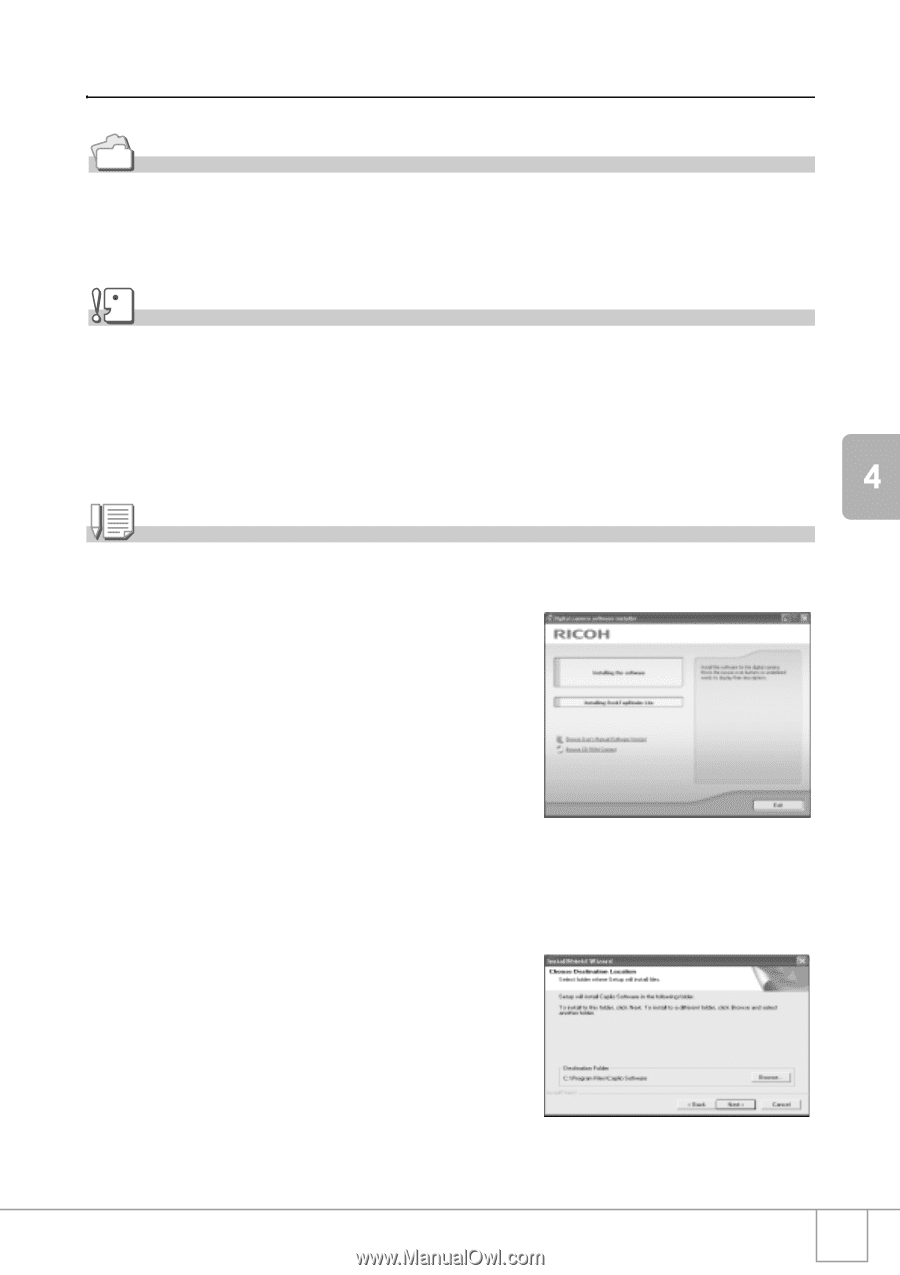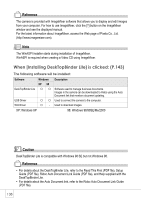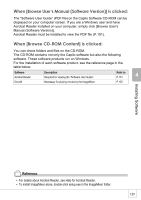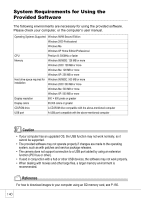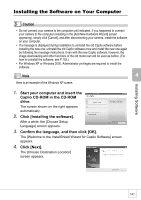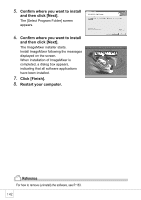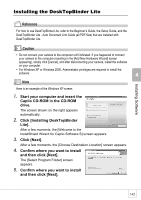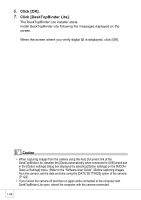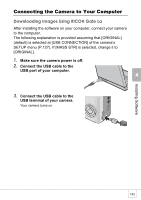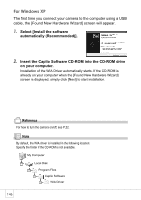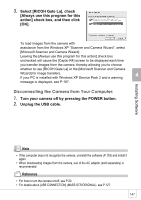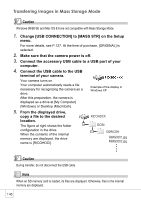Ricoh R4 User Guide - Page 145
Installing the DeskTopBinder Lite - caplio
 |
View all Ricoh R4 manuals
Add to My Manuals
Save this manual to your list of manuals |
Page 145 highlights
Installing Software Installing the DeskTopBinder Lite Reference For how to use DeskTopBinder Lite, refer to the Beginner's Guide, the Setup Guide, and the DeskTopBinder Lite - Auto Document Link Guide (all PDF files) that are installed with DeskTopBinder Lite. Caution • Do not connect your camera to the computer until indicated. If you happened to connect your camera to the computer (resulting in the [Add New Hardware Wizard] screen appearing), simply click [Cancel], and after disconnecting your camera, install the software on your computer. • For Windows XP or Windows 2000, Administrator privileges are required to install the software. Note Here is an example of the Windows XP screen. 1. Start your computer and insert the Caplio CD-ROM in the CD-ROM drive. The screen shown on the right appears automatically. 2. Click [Installing DeskTopBinder Lite]. After a few moments, the [Welcome to the InstallShield Wizard for Caplio Software S] screen appears. 3. Click [Next]. After a few moments, the [Choose Destination Location] screen appears. 4. Confirm where you want to install and then click [Next]. The [Select Program Folder] screen appears. 5. Confirm where you want to install and then click [Next]. 143