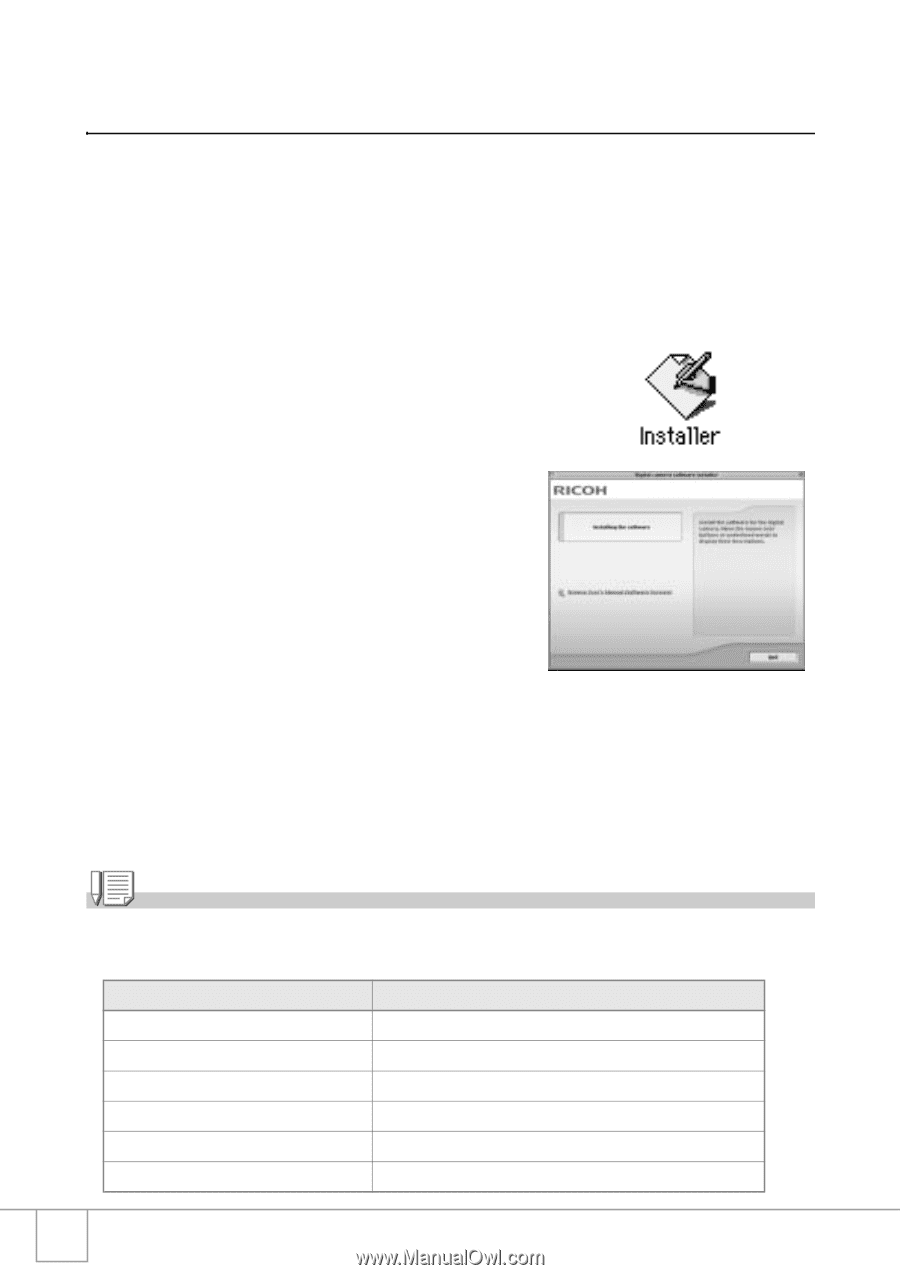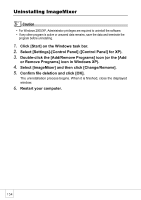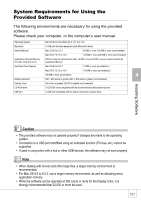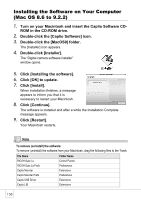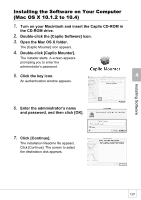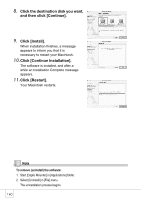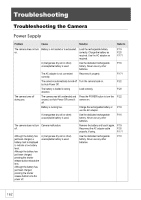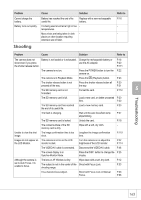Ricoh R4 User Guide - Page 160
Installing the Software on Your Computer, Mac OS 8.6 to 9.2.2 - caplio digital camera
 |
View all Ricoh R4 manuals
Add to My Manuals
Save this manual to your list of manuals |
Page 160 highlights
Installing the Software on Your Computer (Mac OS 8.6 to 9.2.2) 1. Turn on your Macintosh and insert the Caplio Software CD- ROM in the CD-ROM drive. 2. Double-click the [Caplio Software] icon. 3. Double-click the [MacOS9] folder. The [Installer] icon appears. 4. Double-click [Installer]. The "Digital camera software installer" window opens. 5. Click [Installing the software]. 6. Click [OK] to update. 7. Click [Install]. When installation finishes, a message appears to inform you that it is necessary to restart your Macintosh. 8. Click [Continue]. The software is installed and after a while the Installation Complete message appears. 9. Click [Restart]. Your Macintosh restarts. Note To remove (uninstall) the software: To remove (uninstall) the software from your Macintosh, drag the following files to the Trash. File Name RICOH Gate La Folder Name Control Panels RICOH Gate La Prefs Caplio Mounter Caplio Mounter Prefs Preferences Extensions Preferences Caplio USB Driver Caplio LIB Extensions Extensions 158