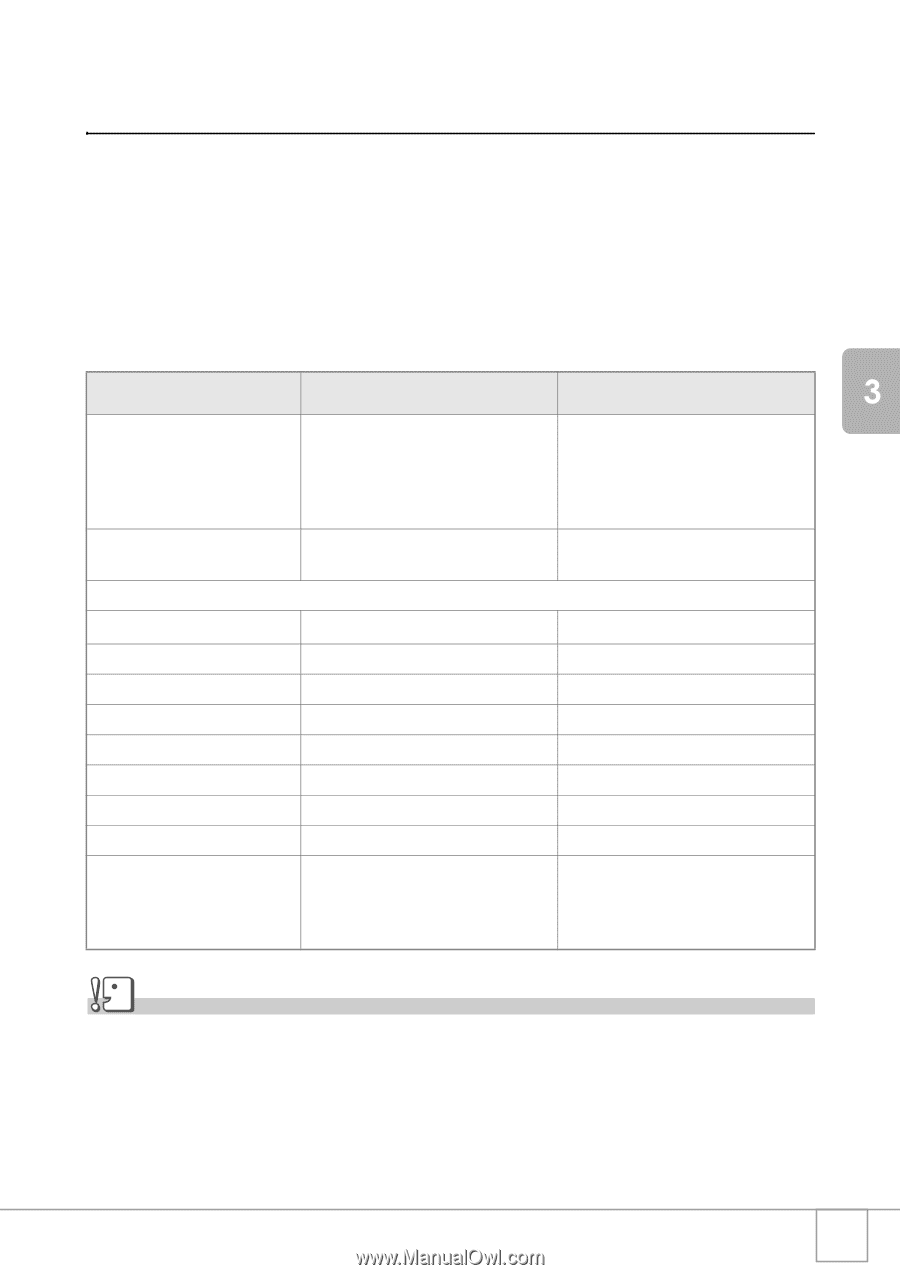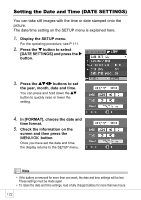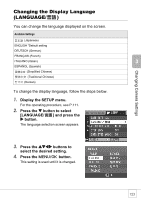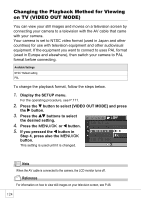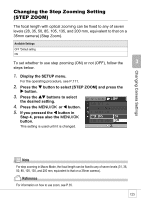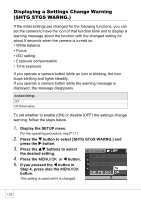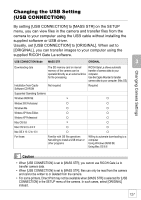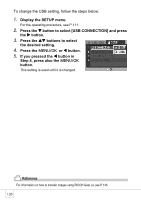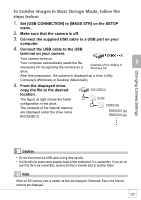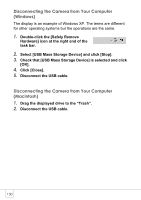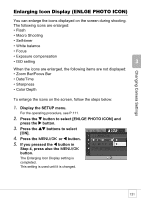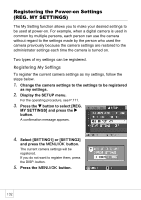Ricoh R4 User Guide - Page 129
Changing the USB Setting, USB CONNECTION - driver
 |
View all Ricoh R4 manuals
Add to My Manuals
Save this manual to your list of manuals |
Page 129 highlights
Changing Camera Settings Changing the USB Setting (USB CONNECTION) By setting [USB CONNECTION] to [MASS STR] on the SETUP menu, you can view files in the camera and transfer files from the camera to your computer using the USB cable without installing the supplied software or USB driver. Usually, set [USB CONNECTION] to [ORIGINAL]. When set to [ORIGINAL], you can transfer images to your computer using the supplied RICOH Gate La software. USB CONNECTION Mode MASS STR ORIGINAL Downloading data The SD memory card or internal RICOH Gate La allows automatic memory of the camera can be transfer of camera data to your operated directly as an external drive computer. for file processing. Use the Caplio Mounter to transfer camera data to your computer. (Mac OS) Installation from Caplio Software CD-ROM Not required Required Supported Operating Systems Windows 98/98 SE × O Windows 2000 Professional O O Windows Me O O Windows XP Home Edition O O Windows XP Professional O O Mac OS 8.6 × O Mac OS 9.0 to 9.2.2 O O Mac OS X 10.1.2 to 10.4 O O For those: Familiar with OS file operations Not willing to install a USB driver or other programs Willing to automate downloading to a computer Using Windows 98/98 SE Using Mac OS 8.6 Caution • When [USB CONNECTION] is set to [MASS STR], you cannot use RICOH Gate La to transfer camera data. • When [USB CONNECTION] is set to [MASS STR], files can only be read from the camera and cannot be written to or deleted from the camera. • For some printers, Direct Print may not be available when [MASS STR] is selected for [USB CONNECTION] in the SETUP menu of the camera. In such cases, select [ORIGINAL] instead. 127