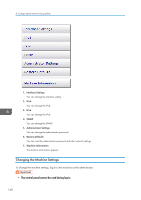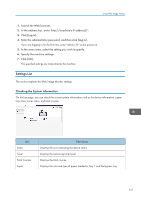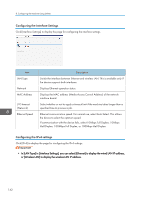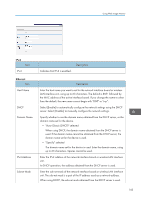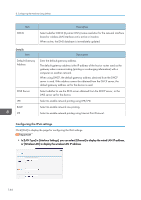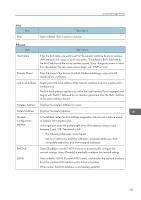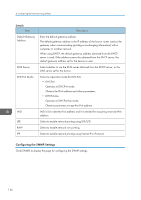Ricoh SP 204SFNw User Guide - Page 143
Settings List, Checking the System Information
 |
View all Ricoh SP 204SFNw manuals
Add to My Manuals
Save this manual to your list of manuals |
Page 143 highlights
Using Web Image Monitor 1. Launch the Web browser. 2. In the address bar, enter "http://(machine's IP address)/". 3. Click [Log in]. 4. Enter the administrator password, and then click [Log in]. If you are logging in for the first time, enter "admin133" as the password. 5. In the menu area, select the setting you wish to specify. 6. Specify the machine settings. 7. Click [OK]. The specified settings are transmitted to the machine. Settings List This section explains the Web Image Monitor settings. Checking the System Information On the top page, you can check the current system information such as the device information, paper tray status, toner status, and total counter. Item Status Toner Total Counter Paper Description Displays the icon indicating the device status. Displays the remaining toner level. Displays the total counter. Displays the size and type of paper loaded in Tray 1 and the bypass tray. 141