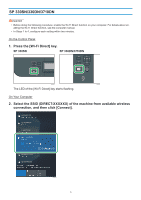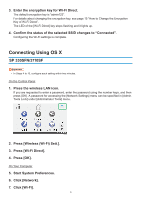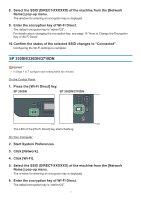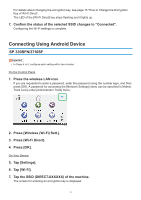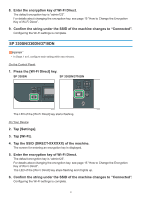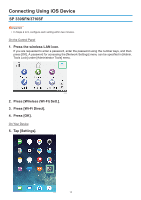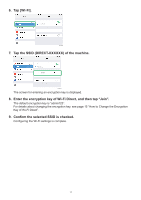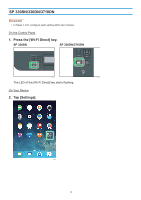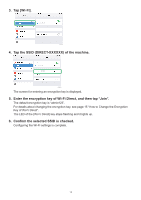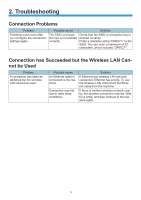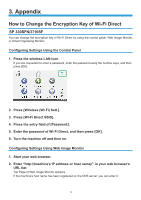Ricoh SP 3710DN Wi-Fi Direct Guide - Page 12
Connecting Using iOS Device - password
 |
View all Ricoh SP 3710DN manuals
Add to My Manuals
Save this manual to your list of manuals |
Page 12 highlights
Connecting Using iOS Device SP 330SFN/3710SF •• In Steps 4 to 9, configure each setting within two minutes. On the Control Panel 111 Press the wireless LAN icon. If you are requested to enter a password, enter the password using the number keys, and then press [OK]. A password for accessing the [Network Settings] menu can be specified in [Admin. Tools Lock] under [Administrator Tools] menu. DYG611 222 Press [Wireless (Wi-Fi) Sett.]. 333 Press [Wi-Fi Direct]. 444 Press [OK]. On Your Device 555 Tap [Settings]. DYG614 10

10
Connecting Using iOS Device
SP 330SFN/3710SF
In Steps 4 to 9, configure each setting within two minutes.
•
On the Control Panel
Press the wireless LAN icon.
1.
If you are requested to enter a password, enter the password using the number keys, and then
press [OK]. A password for accessing the [Network Settings] menu can be specified in [Admin.
Tools Lock] under [Administrator Tools] menu.
DYG611
Press [Wireless (Wi-Fi) Sett.].
2.
Press [Wi-Fi Direct].
3.
Press [OK].
4.
On Your Device
Tap [Settings].
5.
DYG614