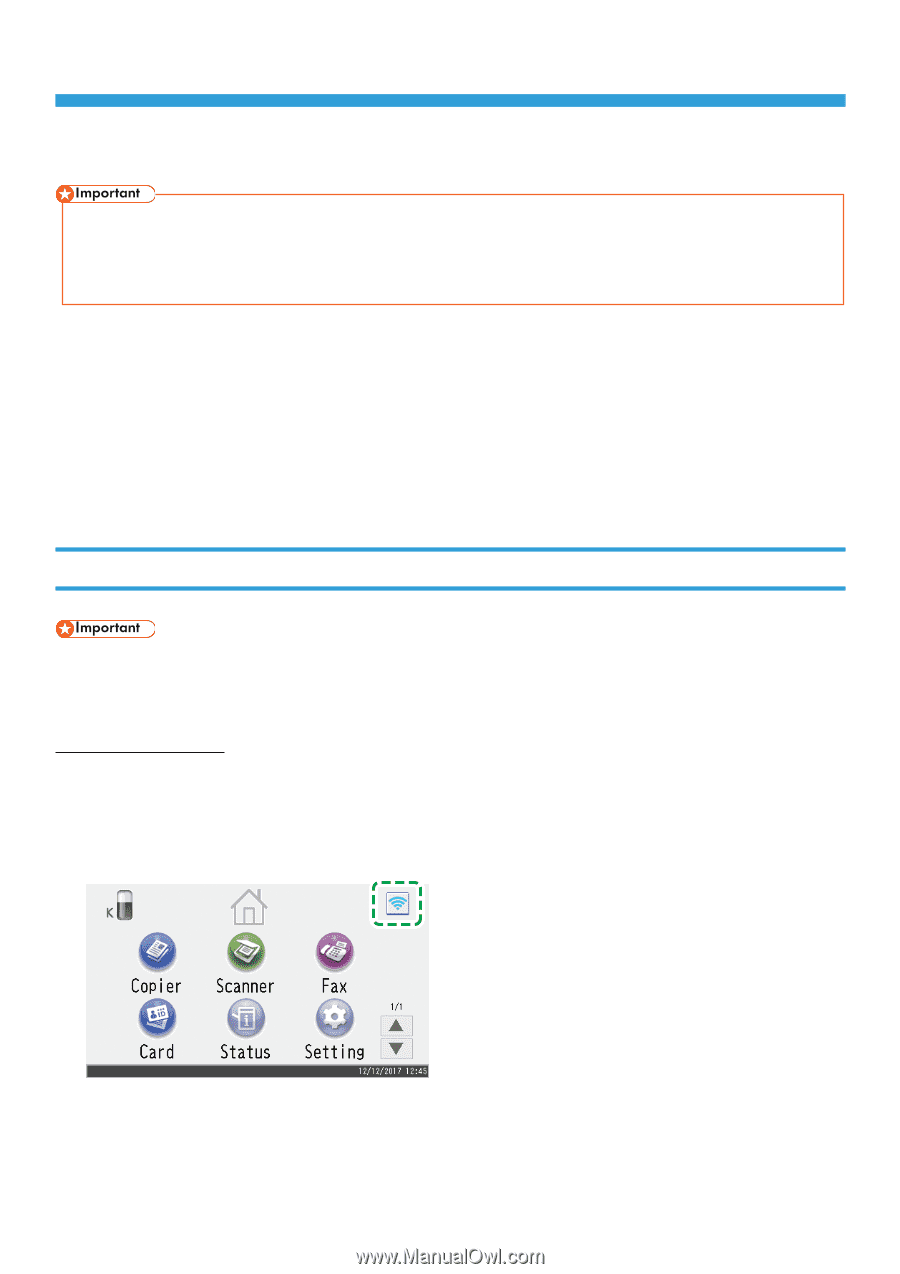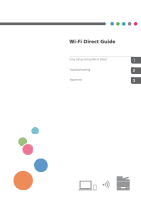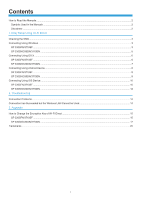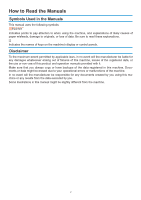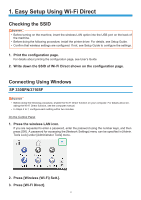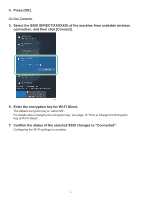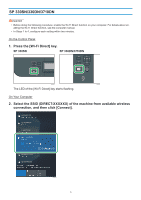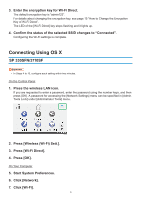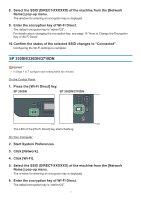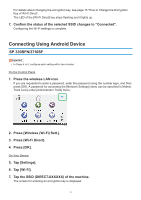Ricoh SP 3710DN Wi-Fi Direct Guide - Page 5
Easy Setup Using Wi-Fi Direct - driver
 |
View all Ricoh SP 3710DN manuals
Add to My Manuals
Save this manual to your list of manuals |
Page 5 highlights
1. Easy Setup Using Wi-Fi Direct Checking the SSID •• Before turning on the machine, insert the wireless LAN option into the USB port on the back of the machine. •• Before doing the following procedure, install the printer driver. For details, see Setup Guide. •• Confirm that wireless settings are configured. If not, see Setup Guide to configure the settings. 111 Print the configuration page. For details about printing the configuration page, see User's Guide. 222 Write down the SSID of Wi-Fi Direct shown on the configuration page. Connecting Using Windows SP 330SFN/3710SF •• Before doing the following procedure, enable the Wi-Fi Direct function on your computer. For details about enabling the Wi-Fi Direct function, see the computer manual. •• In Steps 4 to 7, configure each setting within two minutes. On the Control Panel 111 Press the wireless LAN icon. If you are requested to enter a password, enter the password using the number keys, and then press [OK]. A password for accessing the [Network Settings] menu can be specified in [Admin. Tools Lock] under [Administrator Tools] menu. DYG611 222 Press [Wireless (Wi-Fi) Sett.]. 333 Press [Wi-Fi Direct]. 3