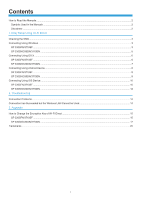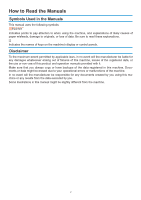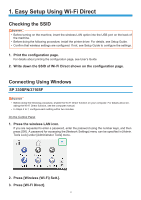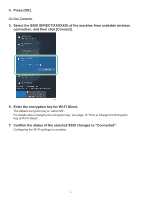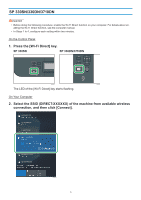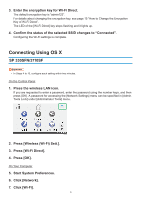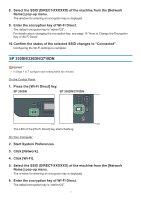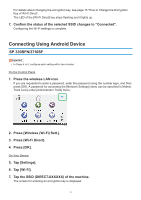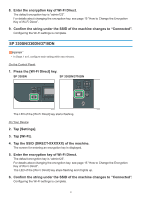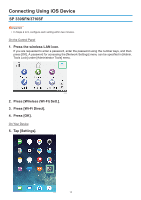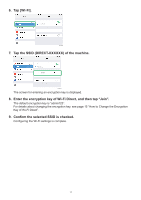Ricoh SP 3710DN Wi-Fi Direct Guide - Page 8
Connecting Using OS X - default password
 |
View all Ricoh SP 3710DN manuals
Add to My Manuals
Save this manual to your list of manuals |
Page 8 highlights
333 Enter the encryption key for Wi-Fi Direct. The default encryption key is "admin123". For details about changing the encryption key, see page 15 "How to Change the Encryption Key of Wi-Fi Direct". The LED of the [Wi-Fi Direct] key stops flashing and it lights up. 444 Confirm the status of the selected SSID changes to "Connected". Configuring the Wi-Fi settings is complete. Connecting Using OS X SP 330SFN/3710SF •• In Steps 4 to 10, configure each setting within two minutes. On the Control Panel 111 Press the wireless LAN icon. If you are requested to enter a password, enter the password using the number keys, and then press [OK]. A password for accessing the [Network Settings] menu can be specified in [Admin. Tools Lock] under [Administrator Tools] menu. DYG611 222 Press [Wireless (Wi-Fi) Sett.]. 333 Press [Wi-Fi Direct]. 444 Press [OK]. On Your Computer 555 Start System Preferences. 666 Click [Network]. 777 Click [Wi-Fi]. 6