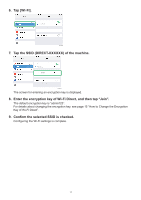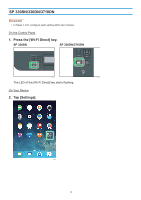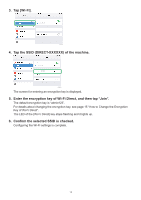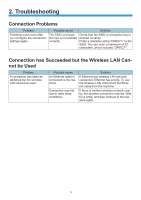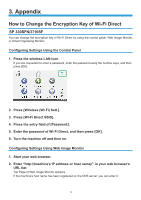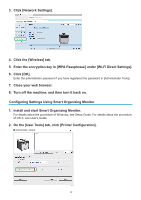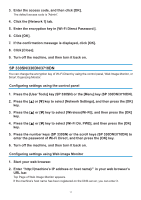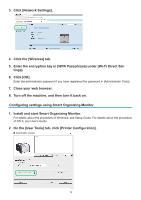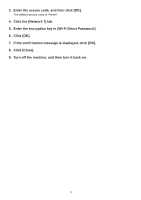Ricoh SP 3710DN Wi-Fi Direct Guide - Page 18
Enter the encryption key in [WPA Passphrase] under [Wi-Fi Direct Settings]. - b w printer
 |
View all Ricoh SP 3710DN manuals
Add to My Manuals
Save this manual to your list of manuals |
Page 18 highlights
333 Click [Network Settings]. DYG617 444 Click the [Wireless] tab. 555 Enter the encryption key in [WPA Passphrase] under [Wi-Fi Direct Settings]. 666 Click [OK]. Enter the administrator password if you have registered the password in [Administrator Tools]. 777 Close your web browser. 888 Turn off the machine, and then turn it back on. Configuring Settings Using Smart Organizing Monitor 111 Install and start Smart Organizing Monitor. For details about the procedure of Windows, see Setup Guide. For details about the procedure of OS X, see User's Guide. 222 On the [User Tools] tab, click [Printer Configuration]. DYG617 16

16
Click [Network Settings].
3.
DYG617
Click the [Wireless] tab.
4.
Enter the encryption key in [WPA Passphrase] under [Wi-Fi Direct Settings].
5.
Click [OK].
6.
Enter the administrator password if you have registered the password in [Administrator Tools].
Close your web browser.
7.
Turn off the machine, and then turn it back on.
8.
Configuring Settings Using Smart Organizing Monitor
Install and start Smart Organizing Monitor.
1.
For details about the procedure of Windows, see Setup Guide. For details about the procedure
of OS X, see User’s Guide.
On the [User Tools] tab, click [Printer Configuration].
2.
DYG617