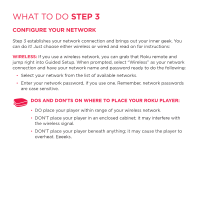Roku N1100 Getting Started Guide - Page 15
Back], Home], Inst Replay], Down], Left], Right], Play/pause], A & B], Fwd Scan], Rev Scan],
 |
UPC - 829610847023
View all Roku N1100 manuals
Add to My Manuals
Save this manual to your list of manuals |
Page 15 highlights
[BACK] Return to previous screen [HOME] Return to Roku home screen [UP] or [DOWN] Move up or down; [LEFT] or [RIGHT] Move left or right [INST REPLAY] Replay last 7 seconds of video [OK] Select an option from a menu [OPTIONS] View more options [REV SCAN] Rewind, scroll left one page at a time [PLAY/PAUSE] Start or pause playback [FWD SCAN] Fast forward, scroll right one page at a time [A & B] Action buttons for gaming [Status LED] Displays remote usage information Cool: Because your enhanced remote uses radio frequency instead of infrared, you don't need to have a direct line of sight to your Roku player!

COOL:
Because your enhanced remote uses radio frequency instead of
infrared, you don’t need to have a direct line of sight to your Roku player!
[BACK]
Return to previous screen
[HOME]
Return to Roku home screen
[INST REPLAY]
Replay last 7 seconds of video
[UP]
or
[DOWN]
Move up or down;
[LEFT]
or
[RIGHT]
Move left or right
[PLAY/PAUSE]
Start or pause playback
[A & B]
Action buttons for gaming
[FWD SCAN]
Fast forward, scroll right one page at a time
[OK]
Select an option from a menu
[REV SCAN]
Rewind, scroll left one page at a time
[OPTIONS]
View more options
[Status LED]
Displays remote usage information