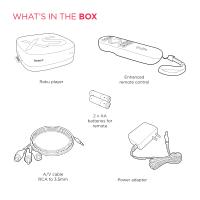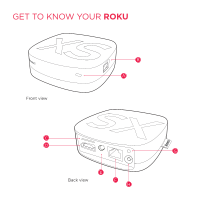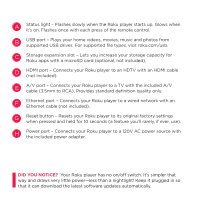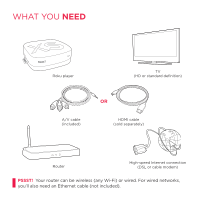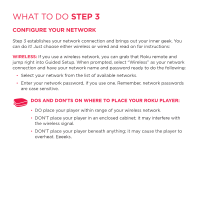Roku N1100 Getting Started Guide - Page 7
What To - player
 |
UPC - 829610847023
View all Roku N1100 manuals
Add to My Manuals
Save this manual to your list of manuals |
Page 7 highlights
What To Do step 1 Ready for the step-by-step? We've only got four... CONNECT YOUR PLAYER Connect your Roku player to your TV in one of two ways: HIGH DEFINITION: If you have an HDTV and want the best picture quality, use an HDMI cable (not included) to make the connection depicted in the diagram below: • Connect one end to the HDMI port on the back of your Roku player. • Connect the other end to an open HDMI port on your TV. Did you know? Because HDMI outputs digital video and audio, you don't need a separate audio cable. HDMI also supports 5.1 surround sound (where available). GOT A RECEIVER? You can also use HDMI to route video and audio directly through your receiver if it supports HDMI video pass-through.

WHAT TO DO
STEP 1
Ready for the step-by-step? We’ve only got four…
CONNECT YOUR PLAYER
Connect your Roku player to your TV in one of two ways:
HIGH DEFINITION:
If you have an HDTV and want the best picture quality, use an
HDMI cable (not included) to make the connection depicted in the diagram below:
DID YOU KNOW?
Because HDMI outputs digital video and audio, you don’t
need a separate audio cable. HDMI also supports 5.1 surround sound (where
available).
GOT A RECEIVER?
You can also use HDMI to route video and
audio directly through your receiver if it supports HDMI video pass-through.
•
Connect one end to the HDMI port on the back of your Roku player.
•
Connect the other end to an open HDMI port on your TV.