Samsung 211MP Owners Instructions - Page 15
Automatic Save, Accessing the Menu System, Changing your Language
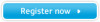 |
View all Samsung 211MP manuals
Add to My Manuals
Save this manual to your list of manuals |
Page 15 highlights
Adjusting Your LCD TV/Monitor Automatic Save Whenever you open the OSD and allow an adjustment window to remain active for about 3 seconds without pressing other buttons, the LCD TV/Monitor automatically saves any adjustment you have made. These changes are saved into a user area in the LCD TV/Monitor. The LCD TV/Monitor can save adjustments for up to 4 user modes. It has 13 for 211MP (15 for 241MP) factory preset or preload modes, one for each signal frequency as listed in table on page 29. If you have made no adjustments, the OSD disappears and the LCD TV/Monitor does not save anything. Accessing the Menu System 1 Press the MENU button to display the main OSD menu. 2 Use the buttons to move from one function to another. As you move from one icon to another, the function name changes to reflect the function or group of functions represented by that icon. 3 Press the MENU button once to activate the highlighted function, then follow the Tool Tips to select the function and adjust the value. 4 Use the †/... buttons to select the sub-menu, and press the MENU button once to activate the selected sub- menu. 5 After selecting a function, use the œ / √ buttons to make necessary adjustments. The setting bar moves and the numeric value indicator changes to reflect your adjustments. 6 Press the EXIT button a couple of times to return to the main menu to select another function or to exit from the OSD. Changing your Language Main Menu Sub-Menus Function à ¨ Sleep Timer ¨ PIP ¨ PBP ¨ Caption ¨ V-Chip à ¨ Language Off English Move Select Exit Function Descriptions When you start using your LCD TV/Monitor for the first time, you must select the language which will be used for displaying menus and indications. Select a particular language by pressing the - or + button. The following languages are available: English, Spanish, Français, Português. 15















