Samsung 211MP Owners Instructions - Page 30
Troubleshooting
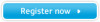 |
View all Samsung 211MP manuals
Add to My Manuals
Save this manual to your list of manuals |
Page 30 highlights
Troubleshooting - Image If you have a problem setting up or using your LCD TV/Monitor, you may be able to solve it yourself. Before contacting customer service, try the suggested actions that are appropriate to your problem. What you see... Screen is black and power indicator is off "Check Signal Cable" message "Sync. Out of Range" message The image is too light or too dark Horizontal bars appear to flicker, jitter or shimmer on the image Vertical bars appear to flicker, jitter or shimmer on the image. Screen is black and power indicator light is steady amber or blinks every 0.5 or 1 seconds Image is not stable and may appear to vibrate Image is not centered on the screen. You need the monitor driver software Suggested Actions x Ensure that the power cord is firmly connected and the LCD TV is on. x Ensure that the signal cable is firmly connected to the PC or video sources. x Ensure that the PC or video sources are turned on. x Check the maximum resolution and the frequency of the video adapter. x Compare these values with the data in the Display Modes Timing Chart. x Adjust the Brightness and Contrast. x Adjust the Fine function. x Adjust the Coarse function and then adjust the Fine function. x The LCD TV/Monitor is using its power management system. x Move the computer's mouse or press a key on the keyboard. x Check that the display resolution and frequency from your PC or video board is an available mode for your LCD TV/Monitor. On your computer check: Control Panel, Display, Settings. x If the setting is not correct, use your computer utility program to change the display settings. ➣ Your LCD TV/Monitor supports multiscan display functions within the following frequency domain: Horizontal frequency: 30~85kHz Vertical frequency: 55~85Hz x Adjust the horizontal and vertical position. x Download the driver from WWW pages: http://www.samsung-monitor.com http://www.samsungmonitor.com (USA Only) 30















