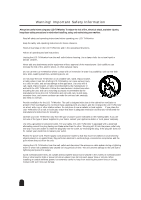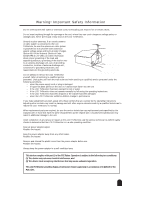Samsung 211MP Owners Instructions - Page 8
Setting up an Ergonomic, Workstation, LCD TV/Monitor location, Workstation height, Viewing angle,
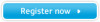 |
View all Samsung 211MP manuals
Add to My Manuals
Save this manual to your list of manuals |
Page 8 highlights
Setting up Your LCD TV/Monitor Setting up an Ergonomic Workstation Consider the advice given below before you install your LCD TV/Monitor. LCD TV/Monitor location Choose a position that exposes your LCD TV/Monitor to the least reflection from lights or windows, usually at a right angle to any window. Workstation height Place your LCD TV/Monitor so that the top of the screen is slightly below your eye level when you are comfortably seated. Viewing angle Tilt the screen until you feel comfortable working with your LCD TV/Monitor. Plug and Play The adoption of the new VESA® Plug and Play solution eliminates complicated and time consuming setup. It allows you to install your LCD TV/Monitor in a Plug and Play compatible system without the usual hassles and confusion. Your PC system can easily identify and configure itself for use with your display. This LCD TV/Monitor automatically tells the PC system its Extended Display Identification Data (EDID), using Display Data Channel (DDC) protocols, so the PC system can automatically configure itself to use the flat panel display. If your PC system needs a monitor driver, follow the instructions given below according to the operating system your computer uses. Installing the Monitor Driver The CD that accompanies this product contains the necessary drivers for installing your LCD TV/Monitor. Please refer to the driver installation instructions included with your CD package for more information. ➣ The maximum tilt angle is 15 degrees in the backward direction. Please do not tilt the LCD TV/Monitor beyond the specified range. Tilting the LCD TV/Monitor beyond the specified range may cause permanent damage to the mechanical part of the stand. 8