Samsung 211MP Owners Instructions - Page 20
Viewing the Picture In Picture PIP
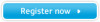 |
View all Samsung 211MP manuals
Add to My Manuals
Save this manual to your list of manuals |
Page 20 highlights
Adjusting Your LCD TV/Monitor Viewing the Picture In Picture (PIP) Main Menu Sub-Menus Function à ¨ Sleep Timer ¨ PIP ¨ PBP ¨ Caption ¨ V-Chip à ¨ Language Off English Function Descriptions When external A/V devices such as VCR, DVD or RF(TV) cable are connected to the LCD TV/Monitor, PIP (Picture-In-Picture) allows you to watch video from such devices in a small window superimposed on pc video signal. (It works PC mode only.) Move Select Exit Function PIP TV/Video Size Position : On à ¨ TV è ¨ Large To activate the PIP function, set the PIP to On by pressing the - or + button. ➣ You can do directly by pressing the PIP button on the remote control. Move Select Exit ➣ The PIP function does not work when the V-Chip is active. Function PIP TV/Video Size Position : On à ¨ TV è ¨ Large You can select a source of the sub picture by pressing the - or + button. The sources are displayed in the following order: TV, Video, S-Video, DVD, DTV. Move Select Exit Function PIP TV/Video Size Position : On à ¨ TV è ¨ Large Move Select Exit Function PIP TV/Video Size Position : On à ¨ TV è ¨ Large Move Select Exit You can select a size of the sub picture by pressing the - or + button. The sizes are displayed in the following order: Large, Small, Medium. ➣ You can select a size of the sub picture by pressing the SIZE button repeatedly on the remote control. You can select a position of the sub picture. Move the sub picture counterclockwise by pressing the - or + button. ➣ You can select a position of the sub picture by repeatedly pressing the LOCATE button on the remote control. 20















