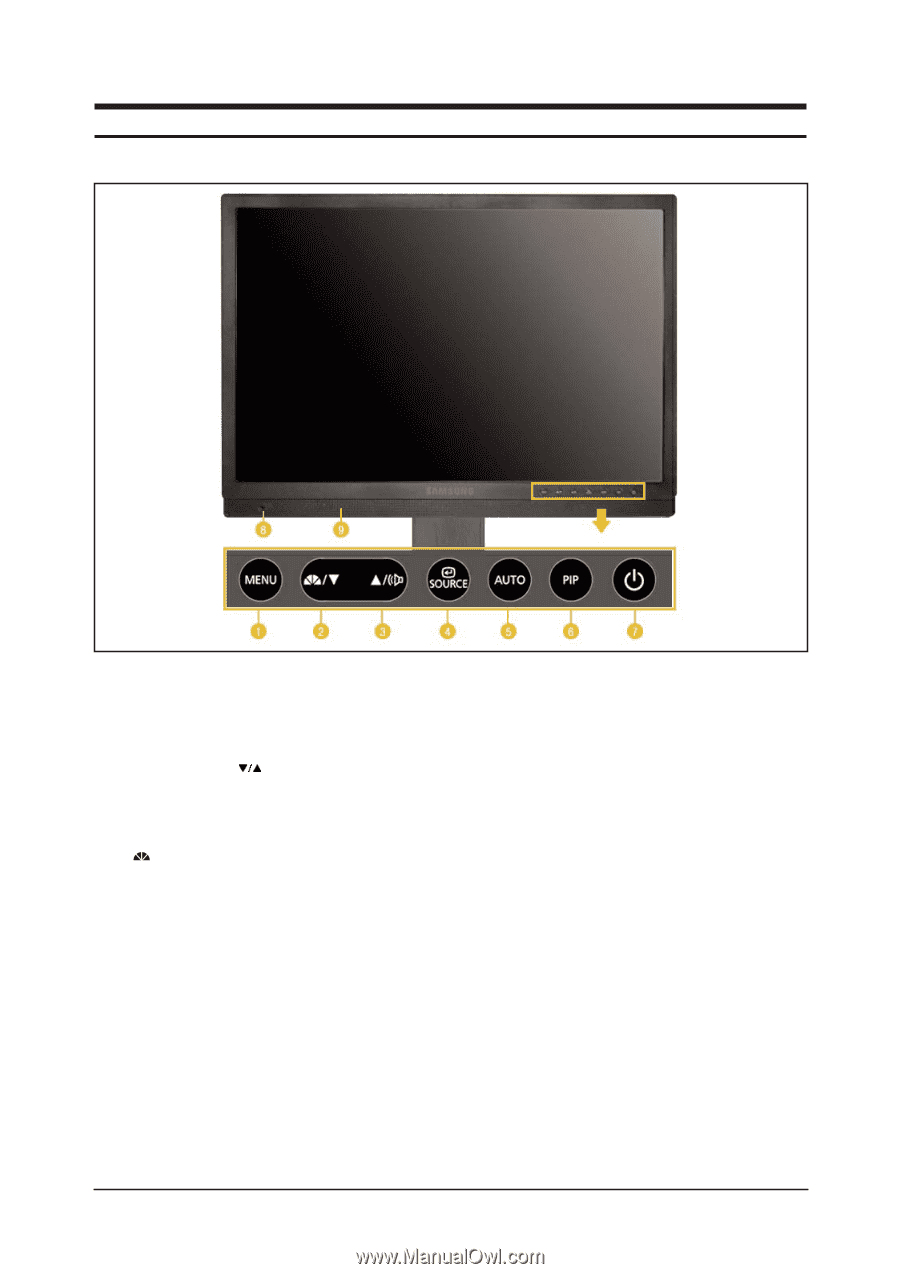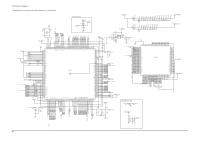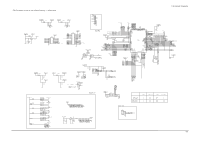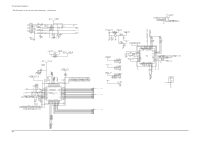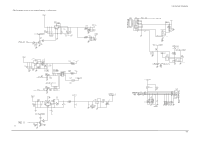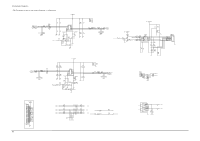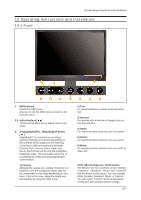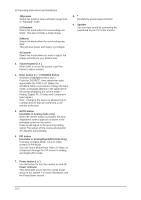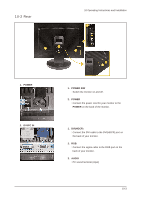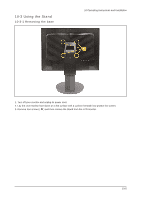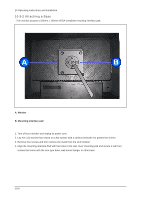Samsung 215TW Service Manual - Page 42
Operating Instructions and Installation
 |
UPC - 729507705590
View all Samsung 215TW manuals
Add to My Manuals
Save this manual to your list of manuals |
Page 42 highlights
10 Operating Instructions and Installation 10 Operating Instructions and Installation 10-1 Front 1. MENU button Opens the OSD menu. Also use to exit the OSD menu or return to the previous menu. 2,3 Adjust buttons [ ] These buttons allow you to adjust items in the menu. 2. Analog/Digital(PC) : MagicBright™button [ ] MagicBright™is a new feature providing optimum viewing environment depending on the contents of the image you are watching. Currently six different modes are available: Custom, Text, Internet, Game, Sport and Movie. Each mode has its own pre-configured brightness value. You can easily select one of six settings by simply pressing MagicBright™ control button. 1) Custom Although the values are carefully chosen by our engineers, the pre-configured values may not be comfortable to your eyes depending on your taste. If this is the case, adjust the brightness and contrast by using the OSD menu. 2) Text For documentations or works involving heavy text. 3) Internet For working with a mixture of images such as text and graphics. 4) Game For watching motion pictures such as a game. 5) Sports For watching motion pictures such as a sport. 6) Movie For watching motion pictures such as a DVD or Video CD. AV/S-Video/Component : Mode button The Monitor has four automatic picture settings ("Dynamic", "Standard", "Movie" and "Custom") that are preset at the factory. You can activate either Dynamic, Standard, Movie, or Custom. You can select "Custom" which automatically recalls your personalized picture settings. 10-1