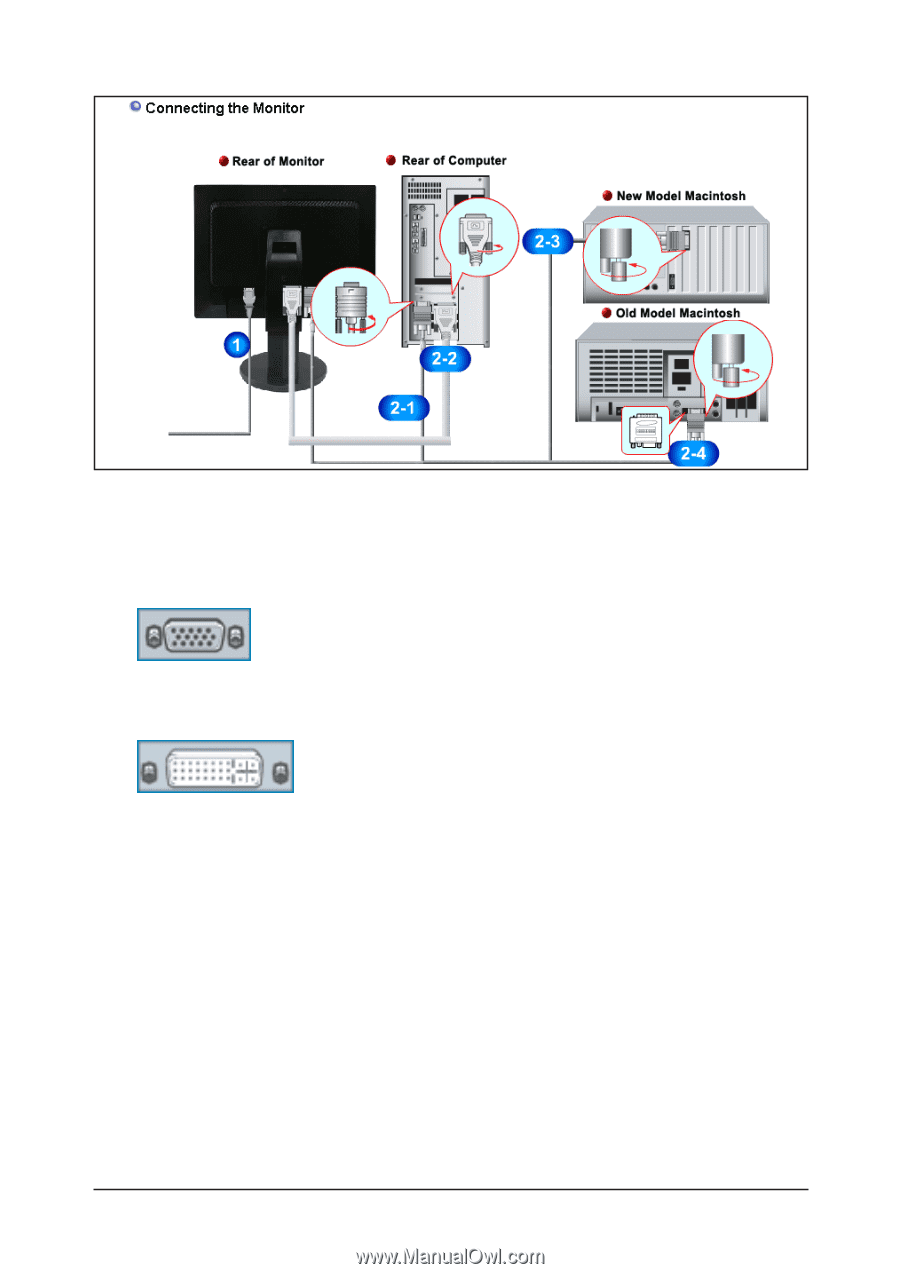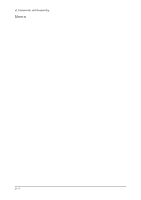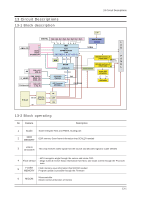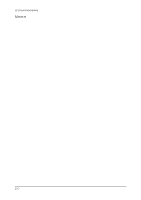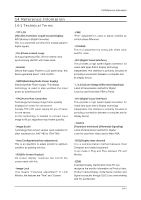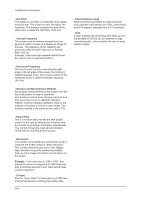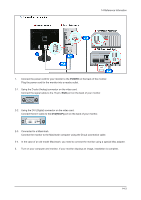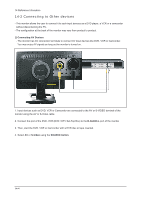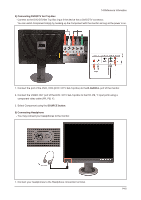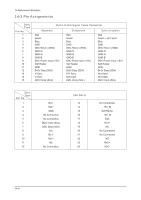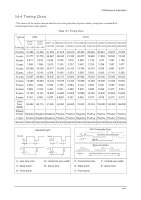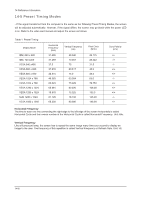Samsung 215TW Service Manual - Page 56
Power, Dvihdcp
 |
UPC - 729507705590
View all Samsung 215TW manuals
Add to My Manuals
Save this manual to your list of manuals |
Page 56 highlights
14 Reference Infomation 1. Connect the power cord for your monitor to the POWER on the back of the monitor. Plug the power cord for the monitor into a nearby outlet. 2-1. Using the D-sub (Analog) connector on the video card. Connect the signal cable to the 15-pin, RGB port on the back of your monitor. 2-2. Using the DVI (Digital) connector on the video card. Connect the DVI cable to the DVI(HDCP) port on the back of your monitor. 2-3. Connected to a Macintosh. Connect the monitor to the Macintosh computer using the D-sub connection cable. 2-4. In the case of an old model Macintosh, you need to connect the monitor using a special Mac adapter. 3. Turn on your computer and monitor. If your monitor displays an image, installation is complete. 14-3