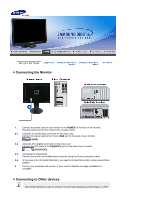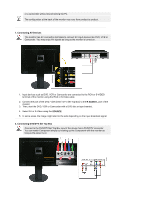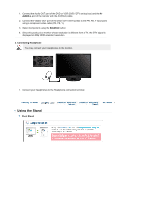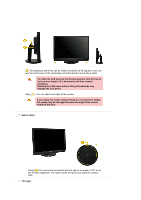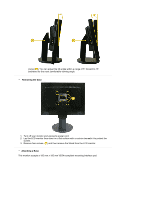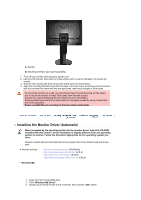Samsung 215TW User Manual (ENGLISH) - Page 15
Connecting the Monitor, Connecting to Other devices
 |
UPC - 729507705590
View all Samsung 215TW manuals
Add to My Manuals
Save this manual to your list of manuals |
Page 15 highlights
Connecting the Monitor 1. Connect the power cord for your monitor to the POWER on the back of the monitor. Plug the power cord for the monitor into a nearby outlet. 2-1. Using the D-sub (Analog) connector on the video card. Connect the signal cable to the 15-pin, RGB port on the back of your monitor. [RGB] 2-2. Using the DVI (Digital) connector on the video card. Connect the DVI cable to the DVI(HDCP) port on the back of your monitor. [DVI(HDCP)] 2-3. Connected to a Macintosh. Connect the monitor to the Macintosh computer using the D-sub connection cable. 2-4. In the case of an old model Macintosh, you need to connect the monitor using a special Mac adapter. 3. Turn on your computer and monitor. If your monitor displays an image, installation is complete. Connecting to Other devices This monitor allows the user to connect it to such input devices as a DVD player, a VCR