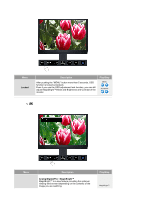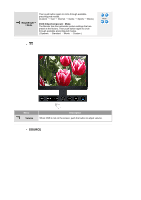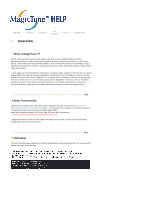Samsung 215TW User Manual (ENGLISH) - Page 34
Available in PC/DVI Mode Only - lines
 |
UPC - 729507705590
View all Samsung 215TW manuals
Add to My Manuals
Save this manual to your list of manuals |
Page 34 highlights
Color Tone - Available in PC/DVI Mode Only 1) PC : Cool / Normal / Warm / Custom 2) DVI : Cool / Normal / Warm Color Control Adjust the individual R, G, B color controls. - Available in PC Mode Only 1) Red 2) Green 3) Blue Red Green Blue If you adjust picture using Color Control function, Color Tone will turn to Custom mode. Image Lock Image Lock is used to fine-tune and get the best image by removing noise that creates unstable images with jitter and shimmer. If satisfactory results are not obtained using the Fine adjustment, use the Coarse adjustment and then use Fine again. - Available in Analog Mode Only 1) Coarse : Adjust the screen so that all vertical lines (noise) on the screen are removed. Then, use the horizontal position adjustment menu to move the screen to the center, as the screen position may change after the noise has been removed. 2) Fine : Removes noise such as horizontal stripes. If the noise persists even after Fine tuning, repeat it after adjusting the frequency (clock speed). 3) Sharpness : Adjust the Sharpness. 4) H-Position : Adjusts the screen location horizontally. 5) V-Position : Adjusts the screen location vertically. Coarse Fine Sharpness H-Position V-Position Auto Adjustment Size PIP Picture The values of Fine, Coarse, position are adjusted automatically. If you change resolution in the control panel, Auto function will be executed. - Available in Analog Mode Only You can switch the Size. 1) Wide 2) 4:3 - When the Aspect Ratio is 4:3, PIP is not available. - When PIP is ON, the SIZE menu is not available. When the PIP is on, you can adjust the PIP screen setting. 1) Contrast : Adjusts the Contrast of the PIP window on the screen. 2) Brightness : Adjusts the Brightness of the PIP window on the screen. 3) Sharpness : Adjusts the Sharpness of the PIP window on the screen 4) Color : Adjusts the Color of the PIP window on the screen 5) Tint : Adds a natural tone to the PIP window. Contrast Bightness Sharpness Color Tint