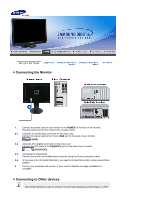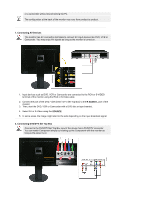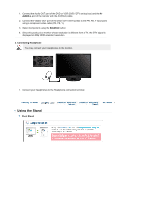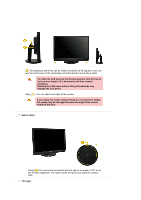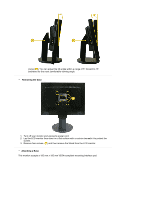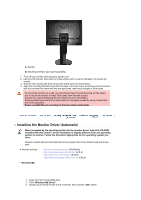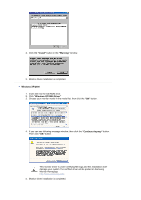Samsung 215TW User Manual (ENGLISH) - Page 16
Connecting AV Devices, R-AUDIO-L, SOURCE, Connecting DVD/DTV Set Top Box
 |
UPC - 729507705590
View all Samsung 215TW manuals
Add to My Manuals
Save this manual to your list of manuals |
Page 16 highlights
or a camcorder without disconnecting the PC. The configuration at the back of the monitor may vary from product to product. 1. Connecting AV Devices The monitor has AV connection terminals to connect AV input devices like DVD, VCR or Camcorder. You may enjoy AV signals as long as the monitor is turned on. 1. Input devices such as DVD, VCR or Camcorder are connected to the RCA or S-VIDEO terminal of the monitor using the RCA or S-Video cable. 2. Connect the port of the DVD, VCR (DVD / DTV Set-Top Box) to the R-AUDIO-L port of the monitor 3. Then, start the DVD, VCR or Camcorder with a DVD disc or tape inserted. 4. Select AV or S-Video using the SOURCE. 5. In some areas, the image might slant to the side depending on the input broadcast signal. 2. Connecting DVD/DTV Set Top Box Connect to the DVD/DTVSet Top Box input if the device has a DVD/DTV connector. You can watch Component simply by hooking up the Component with the monitor as long as the power is on.