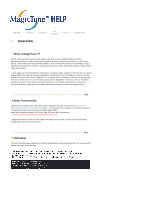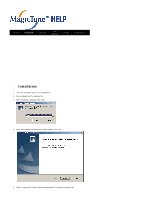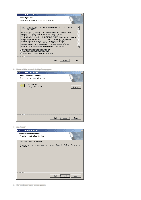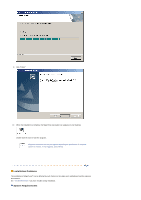Samsung 215TW User Manual (ENGLISH) - Page 37
Setup
 |
UPC - 729507705590
View all Samsung 215TW manuals
Add to My Manuals
Save this manual to your list of manuals |
Page 37 highlights
The default setting may different depending on the selected Input Mode (input signal source selected in External Input List) and the selected resolution. Menu Description Play/Stop Turn the PIP Screen on or off. You can view a picture from AV, S-Video, or Component PIP through the PIP screen in Analog and Digital (PC) mode. 1) Off 2) On Source Select the input source for the PIP. You can view a picture from AV, S-Video, or Component through the PIP screen in Analog and Digital (PC) mode. Size Change the Size of the PIP window. / // If you select , in Size, Position will not be activated. Position Change the Position of the PIP window. / / / Setup

The default setting may different depending on the selected Input Mode (input signal
source selected in External Input List) and the selected resolution.
Menu
Description
Play/Stop
PIP
Turn the PIP Screen on or off.
You can view a picture from AV, S-Video, or Component
through the PIP screen in Analog and Digital (PC) mode.
1) Off
2) On
Source
Select the input source for the PIP.
You can view a picture from AV, S-Video, or Component
through the PIP screen in Analog and Digital (PC) mode.
Size
Change the Size of the PIP window.
/
/
/
If you select
,
in Size, Position will not be
activated.
Position
Change the Position of the PIP window.
/
/
/
Setup