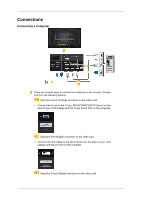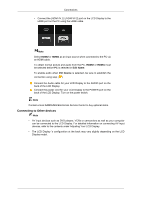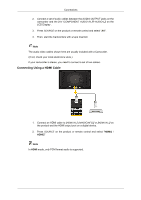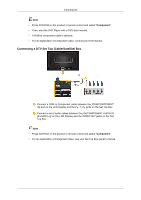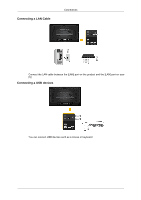Samsung 320TSN User Manual - Page 40
Connecting Using a HDMI Cable, HDMI1
 |
UPC - 729507807959
View all Samsung 320TSN manuals
Add to My Manuals
Save this manual to your list of manuals |
Page 40 highlights
Connections 2. Connect a set of audio cables between the AUDIO OUTPUT jacks on the camcorder and the [AV /COMPONENT AUDIO IN [R-AUDIO-L]] on the LCD Display . 3. Press SOURCE on the product or remote control and select "AV". 4. Then, start the Camcorders with a tape inserted. Note The audio-video cables shown here are usually included with a Camcorder. (If not, check your local electronics store.) If your camcorder is stereo, you need to connect a set of two cables. Connecting Using a HDMI Cable 1. Connect an HDMI cable to [HDMI IN 2 (MAGICINFO)] or [HDMI IN 1] on the product and the HDMI output port on a digital device. 2. Press SOURCE on the product or remote control and select "HDMI1 / HDMI2" Note In HDMI mode, only PCM format audio is supported.