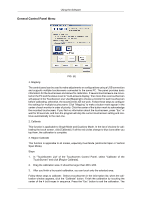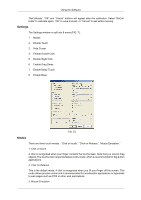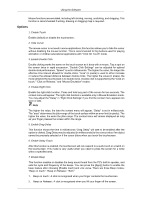Samsung 320TSN User Manual - Page 59
Installation Problems, Uninstall
 |
UPC - 729507807959
View all Samsung 320TSN manuals
Add to My Manuals
Save this manual to your list of manuals |
Page 59 highlights
Using the Software Note If the file location is not specified, the Program will be installed in the default file location. 7. The "Start Copying Files" window will appear. Confirm the file location and click "Next." 8. The installation progress screen will appear. 9. The "InstallShield Wizard Complete" screen will appear. Click "Finish." Note Select " Launch MDC System" and click "Finish." The MDC Program will immediately be run. 10. If the installation is successfully completed, the quick MDC System execution icon will appear on the desktop. MDC execution icon may not appear depending on specification of computer system or monitor. If that happens, press F5 Key. Installation Problems The installation of MDC can be affected by such factors as the video card, motherboard and the network environment. Uninstall The MDC Program can be removed only by using the "Add or Remove Programs" option of the Windows® Control Panel. Perform the following steps remove MDC. Select "Setting/Control Panel" on the "Start" menu and then double-click "Add/Delete a Program". Select MDC System from the list and then click the "Add/Delete" button. Using Serial MDC Using Ethernet MDC