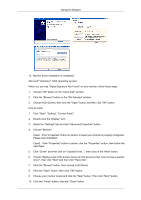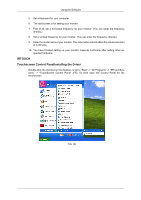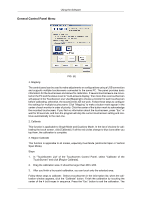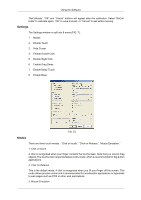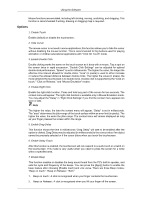Samsung 320TSN User Manual - Page 55
Settings, Modes, Enable Drag Delay
 |
UPC - 729507807959
View all Samsung 320TSN manuals
Add to My Manuals
Save this manual to your list of manuals |
Page 55 highlights
Using the Software "ReCalibrate", "OK" and "Cancel" buttons will appear after the calibration. Select "ReCalibrate" to calibrate again, "OK" to save and exit, or "Cancel" to exit without saving. Settings The Settings window is split into 8 areas (FIG. 7): 1. Modes 2. Enable Touch 3. Hide Cursor 4. Enable Double Click 5. Enable Right Click 6. Enable Drag Delay 7. Enable Delay Touch 8. Enable Beep FIG. (7) Modes There are three touch modes : "Click on touch," "Click on Release," "Mouse Emulation." 1. Click on touch A click is recognized when your finger contacts the touchscreen. Note that you cannot drag objects. The touchscreen responds fastest in this mode, which is recommended for big-button applications. 2. Click on Release This is the default mode. A click is recognized when you lift your finger off the screen. This mode allows precise control and is recommended for small-button applications or hyperlinks to web pages such as POS or other web applications. 3. Mouse Emulation