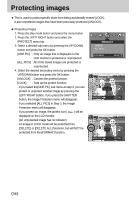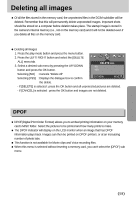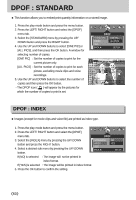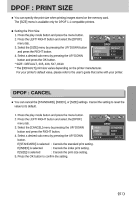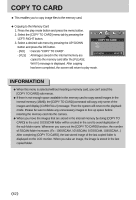Samsung A402 User Manual - Page 58
Protecting images
 |
UPC - 492430003414
View all Samsung A402 manuals
Add to My Manuals
Save this manual to your list of manuals |
Page 58 highlights
Protecting images ■ This is used to protect specific shots from being accidentally erased (LOCK). It also unprotects images that have been previously protected (UNLOCK). ● Protecting Images 1. Press the play mode button and press the menu button. 2. Press the LEFT/ RIGHT button and select the [PROTECT] menu tab. 3. Select a desired sub menu by pressing the UP/ DOWN button and press the OK button. [ONE PIC] : Only an image that is displayed on the LCD monitor is protected or unprotected. [ALL PICS] : All of the stored images are protected or unprotected. 4. Select the desired secondary menu by pressing the UP/DOWN button and press the OK button. [UNLOCK] : Cancels the protect function. [LOCK] : Sets up the protect function. - If you select the[ONE PIC] sub menu at step 3, you can protect or unprotect another image by pressing the LEFT/ RIGHT button. If you press the SHUTTER button, the Image Protection menu will disappear. - If you selected [ALL PICS] in Step 3, the Image Protection menu will disappear. - If you protect an image, the protect icon( ) will be displayed on the LCD monitor. (An unprotected image has no indicator) - An image in LOCK mode will be protected from [DELETE] or [DELETE ALL] functions, but will NOT be protected from the [FORMAT] function. ◀ ▶ 2048 PROTECT ONE PIC ALL PICS EXIT:MENU MOVE: ▲ ▼ 100-0009 ▲ EXIT:SH UNLOCK ▼ MOVE PIC:◀▶ SET:OK 100-0009 EXIT:SH ▲ LOCK ▼ MOVE PIC:◀▶ SET:OK 《58》