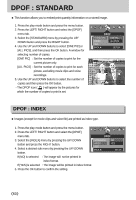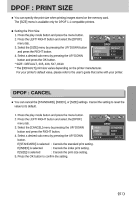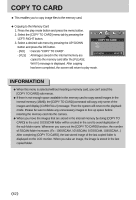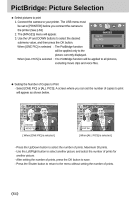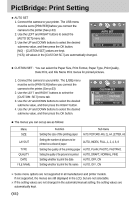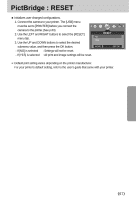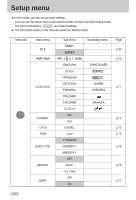Samsung A402 User Manual - Page 65
PictBridge: Printing
 |
UPC - 492430003414
View all Samsung A402 manuals
Add to My Manuals
Save this manual to your list of manuals |
Page 65 highlights
PictBridge: Printing ■ Printing Pictures 1. Connect the camera to your printer. The USB menu must be set to [PRINTER] before you connect the ◀ ▶ camera to the printer.(See p.63) 2. Use the LEFT and RIGHT buttons to select the [PRINT] menu tab. PRINT STANDARD INDEX 3. Use the UP and DOWN buttons to select the desired submenu value, and then press the OK button. MOVE: ▲ ▼ SET:OK [STANDARD] : Print the pictures stored in the memory card in set numbers. One picture is printed on one piece of paper. [INDEX] : Print multiple images on one sheet of paper. 4. The screen shown on the right will appear and the picture will be printed. If no picture is selected, the [NO IMAGE!] message will be displayed. Press the shutter button while printing to cancel the printing and the [IMAGES] menu is displayed. NOW PRINTING ※ Number of pictures in a index print varies depends on the printer used. 001/001 EXIT:SH ■ DPOF PRINT : This allows you to directly print the files with DPOF information. 1. Connect the camera to your printer. The [USB] menu must be set to [PRINTER] before you connect the camera to the printer.(See p.63) 2. Use the LEFT and RIGHT buttons to select the [DPOF PRINT] menu tab. 3. Use the UP and DOWN buttons to select the desired submenu value, and then press the OK button. [NO] : Cancel the printing [YES]: Directly print the file with the DPOF information ◀ ▶ DPOF PRINT NO YES MOVE: ▲ ▼ SET:OK ※ Depending on the manufacturer and printer model, some menus may not be available. With a printer without supporting the DPOF, the menu is still displayed but not available. 《65》