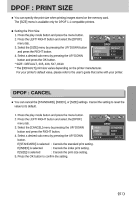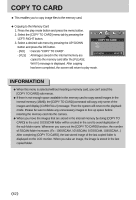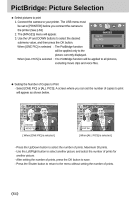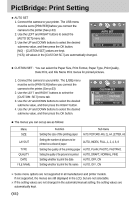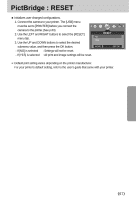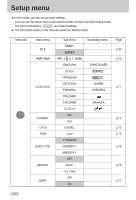Samsung A402 User Manual - Page 66
PictBridge: Print Setting
 |
UPC - 492430003414
View all Samsung A402 manuals
Add to My Manuals
Save this manual to your list of manuals |
Page 66 highlights
PictBridge: Print Setting ■ AUTO SET 1. Connect the camera to your printer. The USB menu must be set to [PRINTER] before you connect the ◀ ▶ camera to the printer.(See p.63) 2. Use the LEFT and RIGHT buttons to select the [AUTO SET] menu tab. AUTO SET NO YES 3. Use the UP and DOWN buttons to select the desired submenu value, and then press the OK button. MOVE: ▲ ▼ SET:OK [NO] : [CUSTOM SET] values are kept. [YES]: All values in the [CUSTOM SET] are automatically changed. ■ CUSTOM SET : You can select the Paper Size, Print Format, Paper Type, Print Quality, Date Print, and File Name Print menus for printed pictures. 1. Connect the camera to your printer. The [USB] menu must be set to [PRINTER] before you connect the camera to the printer.(See p.63) 2. Use the LEFT and RIGHT buttons to select the [CUSTOM SET] menu tab. 3. Use the UP and DOWN buttons to select the desired submenu value, and then press the RIGHT button. 4. Use the UP and DOWN buttons to select the desired submenu value, and then press the OK button. ◀ ▶ CUSTOM SET SIZE AUTO LAYOUT POSTCARD TYPE BACK:◀ 4 x 6 SET:OK ● The menus you can set up are as follows: Menu SIZE LAYOUT TYPE QUALITY DATE FILE NAME Function Sub menu Setting the size of the printing paper AUTO, POSTCARD, 4X6, 2L, A4, LETTER, A3 Setting the number of pictures to be printed on a sheet of paper AUTO, INDEX, FULL, 1, 2, 4, 6, 8 Setting the quality of the printing paper AUTO, PLAIN, PHOTO, FASTPHO. Setting the quality of the picture to be printed AUTO, DRAFT, NORMAL, FINE Setting whether to print the date AUTO, OFF, ON Setting whether to print the file name AUTO, OFF, ON ※ Some menu options are not supported in all manufacturer and printer models. If not supported, the menus are still displayed in the LCD, but are not selectable. ※ If the setting values are not changed in the automatic/manual setting, the setting values are automatically kept. 《66》