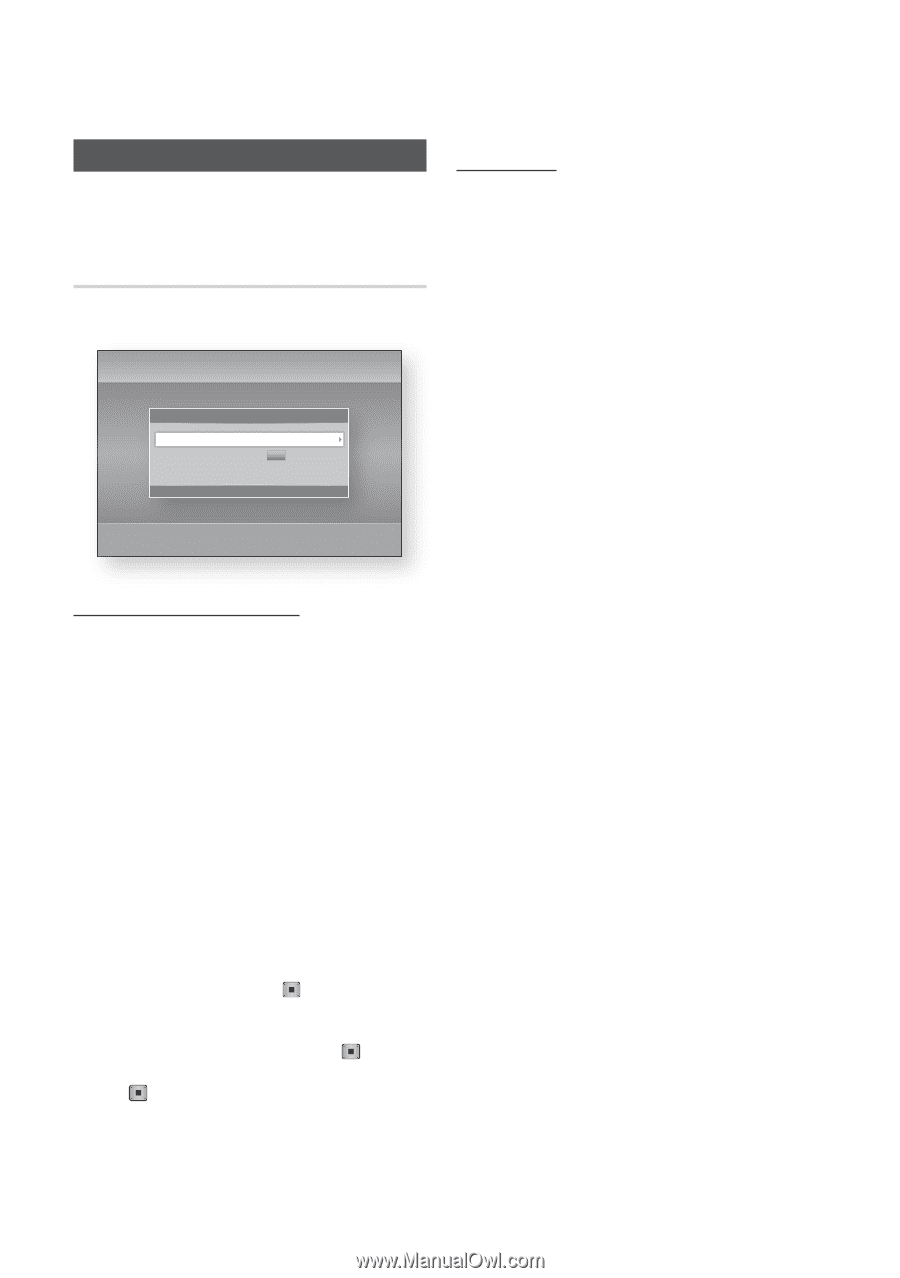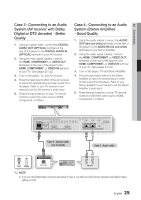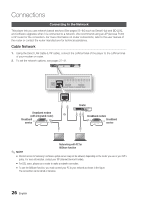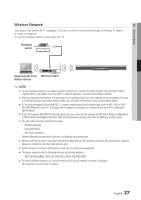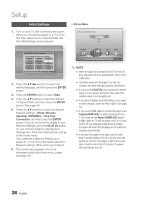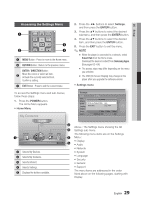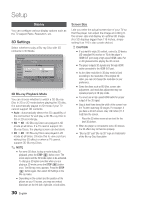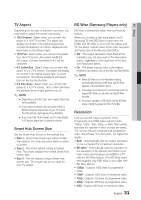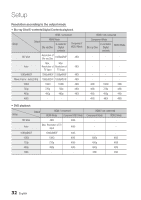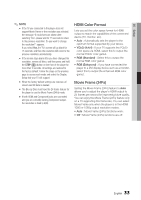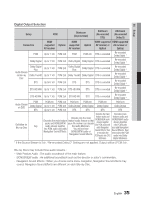Samsung BD-D6700 User Manual (user Manual) (ver.1.0) (English) - Page 30
Display, 3D Settings - with 3d glasses
 |
UPC - 036725608474
View all Samsung BD-D6700 manuals
Add to My Manuals
Save this manual to your list of manuals |
Page 30 highlights
Setup Display You can configure various display options such as the TV Aspect Ratio, Resolution, etc. 3D Settings Select whether to play a Blu-ray Disc with 3D contents in 3D Mode. Settings Display Audio Network System Language Security General Support 3D Settings 3D Settings 3D Blu-ray Playback Mode : Auto Screen Size : 55 inch > Move " Enter ' Return HDMI Deep Color : Auto 3D Blu-ray Playback Mode You can choose whether to watch a 3D Blu-ray Disc in 3D or 2D mode before playing the 3D disc. It is automatically played in 2D mode if your TV cannot support 3D contents. • Auto : Automatically detect the 3D capability of the connected TV and play a 3D Blu-ray Disc in 3D or 2D accordingly. • 3D 3D : 3D Blu-ray Discs are played in 3D mode at all times. If a TV cannot support 3D Blu-ray Discs, the playing screen can be blank. • 3D 2D : 3D Blu-ray Discs are played in 2D mode at all times. Choose this to view a picture without the 3D effect or when a TV cannot support 3D Blu-ray Discs. ✎ NOTE ▪ For some 3D discs, to stop a movie during 3D playback, press the STOP ( ) button once. The movie stops and the 3D mode option is de-activated. To change a 3D option selection when you are playing a 3D movie, press the STOP ( ) button once. The Blu-ray menu appears. Press the STOP ( ) button again, then select 3D Settings in the Blu-ray menu. ▪ Depending on the content and the position of the picture on your TV screen, you may see vertical black bars on the left side, right side, or both sides. Screen Size Lets you enter the actual screen size of your TV so that the player can adjust the image according to the screen size and display an optimal 3D image. (For 3D displays bigger than 116 inches, simply setting it as 116 is also a safe choice.) ! CAUTION ▪ If you want to enjoy 3D content, connect a 3D device (3D compliant AV receiver or TV) to the player's HDMI OUT port using a high-speed HDMI cable. Put on 3D glasses before playing the 3D content. ▪ The player outputs 3D signals only through HDMI cable connected to the HDMI OUT port. ▪ As the video resolution in 3D play mode is fixed according to the resolution of the original 3D video, you can not change the resolution to your preference. ▪ Some functions such as BD Wise, screen size adjustment, and resolution adjustment may not operate properly in 3D play mode. ▪ You must use a high-speed HDMI cable for proper output of the 3D signal. ▪ Stay at least three times the width of the screen from the TV when watching 3D images. For example, if you have a 46 inch screen, stay 138 inches (11.5 feet) from the screen. - Place the 3D video screen at eye level for the best 3D picture. ▪ When the player is connected to some 3D devices, the 3D effect may not function properly. ▪ "Blu-ray 3D" and "Blu-ray 3D" logo are trademarks of the Blu-ray Disc Association. 30 English