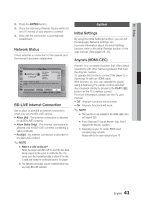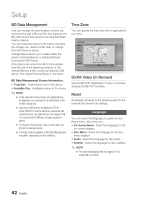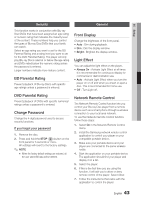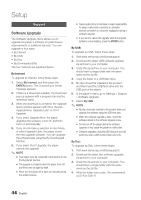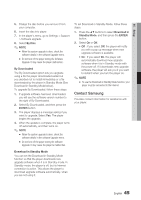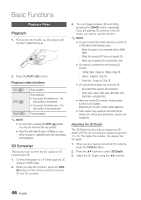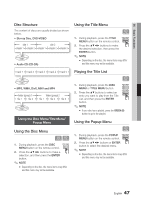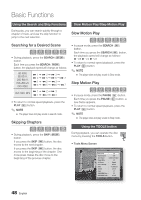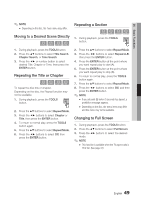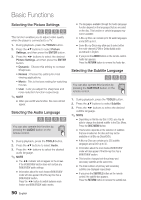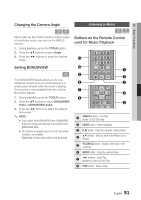Samsung BD-D6700 User Manual (user Manual) (ver.1.0) (English) - Page 46
Basic Functions, Playing a Video, Playback, 3D Converter - 3d blu ray dvd player
 |
UPC - 036725608474
View all Samsung BD-D6700 manuals
Add to My Manuals
Save this manual to your list of manuals |
Page 46 highlights
Basic Functions Playing a Video Playback 1. Push a disc into the Blu-ray Disc player with the disc's label facing up. 2. Press the PLAY ( ) button. Playback related buttons PLAY ( ) STOP ( ) PAUSE ( ) Starts playback. Stops playback. • If you press the button once : The stop position is memorized. • If you press the button twice : The stop position is not memorized. Pauses playback. ✎ NOTE ▪ For some discs, pressing the STOP ( ) button once may not memorize the stop position. ▪ Video files with high bit rates of 20Mbps or more strain the player's capabilities and may stop playing during playback. 3D Converter This function can convert the 2D output of 2D contents into 3D. 1. Connect this player to a TV that supports 3D using an HDMI cable. 2. When you play 2D contents, press the 2D 3D button on the remote control to convert 2D into 3D contents. 3. You can toggle between 2D and 3D by pressing the 2D3D button repeatedly. If you are playing 3D contents in the 3D mode, you cannot use this function. ✎ NOTE ▪ You can't convert 2D contents into 3D or use the 2D to 3D button In the following cases: - When the player is not connected with an HDMI cable - When the connected TV does not support 3D. - When you are playing 3D contents (disc, file). ▪ 2D content is converted into the following 3D formats: - 1080p 24fps : Output to 1080p 24 fps 3D. - Others : Output to 720p 3D. - Photo files : Output to 720p 3D. ▪ 2D content that the player can convert to 3D: - 2D content that supports 3D conversion - Smart Hub content, DVD Video, BD-ROM, VCD, Video files, and photo files. ▪ When you use the 3D converter, the Bonusview function is not available. (Depending on the disc, a black outline appears.) ▪ Some viewers may experience discomfort while viewing 3D contents such as dizziness, nausea, and headaches. Adjusting the 3D Depth The 3D Depth function lets you adjust the 3D depth of 2D to 3D conversions. Values range from 1 to 10. The higher the number, the deeper the 3D depth. 1. When you are viewing converted 3D contents, press the TOOLS button. 2. Press the ▲▼ buttons to select 3D Depth. 3. Adjust the 3D Depth using the ◄► buttons. 46 English