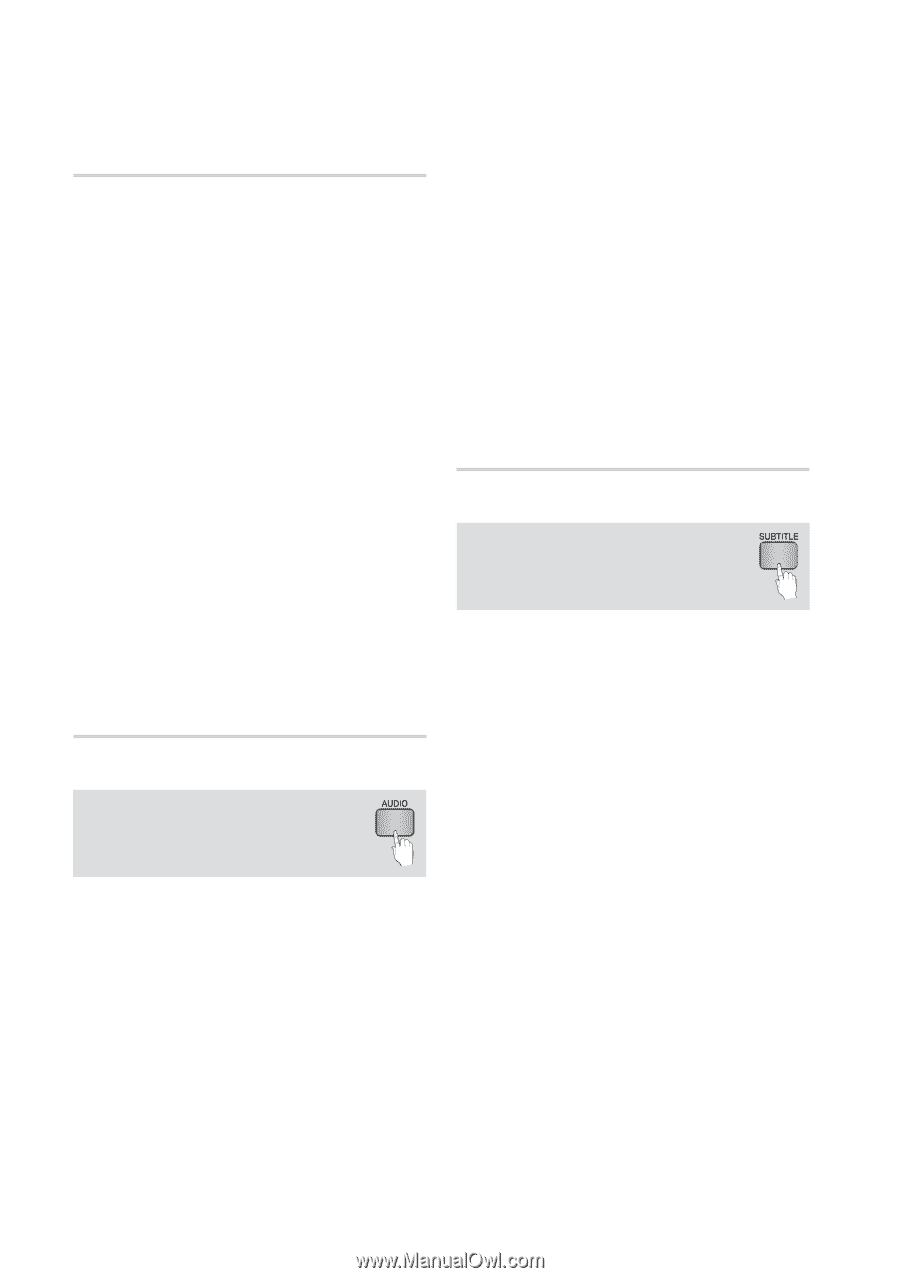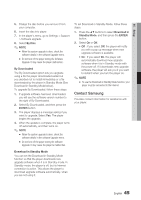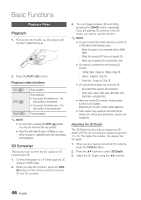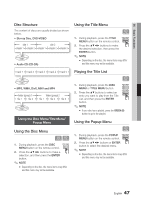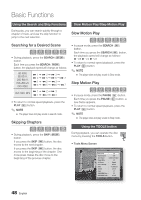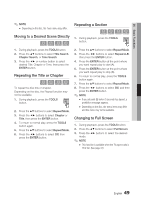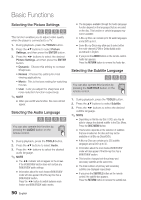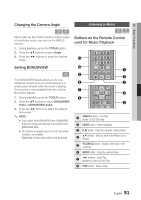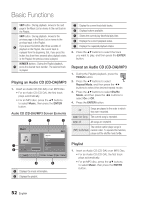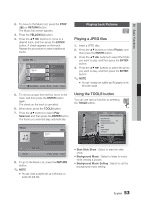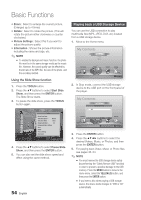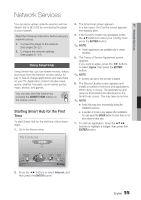Samsung BD-D6700 User Manual (user Manual) (ver.1.0) (English) - Page 50
Selecting the Picture Settings, Selecting the Audio Language
 |
UPC - 036725608474
View all Samsung BD-D6700 manuals
Add to My Manuals
Save this manual to your list of manuals |
Page 50 highlights
Basic Functions Selecting the Picture Settings hzZy This function enables you to adjust video quality when the player is connected to a TV. 1. During playback, press the TOOLS button. 2. Press the ▲▼ buttons to select Picture Settings, and then press the ENTER button. 3. Press the ◄► buttons to select the desired Picture Settings, and then press the ENTER button. • Dynamic : Choose this setting to increase Sharpness. • Normal : Choose this setting for most viewing applications. • Movie : This is the best setting for watching movies. • User : Lets you adjust the sharpness and noise reduction function respectively. ✎ NOTE ▪ When you use BD wise function, this menu will not appear. Selecting the Audio Language hzZx You can also operate this function by pressing the AUDIO button on the remote control. 1. During playback, press the TOOLS button. 2. Press the ▲▼ buttons to select Audio. 3. Press the ◄► buttons to select the desired audio language. ✎ NOTE ▪ The ◄► indicator will not appear on the screen if the BONUSVIEW section does not contain any BONUSVIEW audio settings. ▪ Information about the main feature/BONUSVIEW mode will also appear if the Blu-ray Disc has a BONUSVIEW section. Press the ◄► button to switch between main feature and BONUSVIEW audio modes. ▪ The languages available through the Audio Language function depend on the languages that are encoded on the disc. This function or certain languages may not be available. ▪ A Blu-ray Disc can contain up to 32 audio languages and a DVD up to 8. ▪ Some Blu-ray Discs may allow you to select either the multi-channel LPCM or Dolby digital audio soundtrack in English. ▪ If you press the AUDIO button on the remote control, Audio bar appears. Press the RETURN button to remove the Audio bar. Selecting the Subtitle Language hZx You can also operate this function by pressing the SUBTITLE button on the remote control. 1. During playback, press the TOOLS button. 2. Press the ▲▼ buttons to select Subtitle. 3. Press the ◄► buttons to select the desired subtitle language. ✎ NOTE ▪ Depending on the Blu-ray Disc / DVD, you may be able to change the desired subtitle in the Disc Menu. Press the DISC MENU button. ▪ This function depends on the selection of subtitles that are encoded on the disc and may not be available on all Blu-ray Discs/DVDs. ▪ A Blu-ray Disc can contain up to 255 subtitle languages and a DVD up to 32. ▪ Information about the main feature/BONUSVIEW mode will also appear if the Blu-ray Disc has a BONUSVIEW section. ▪ This function changes both the primary and secondary subtitles at the same time. ▪ The total numbers of primary and secondary subtitles are displayed respectively. ▪ If you press the SUBTITLE button on the remote control, the subtitle bar appears. Press the RETURN button to remove the subtitle bar. 50 English