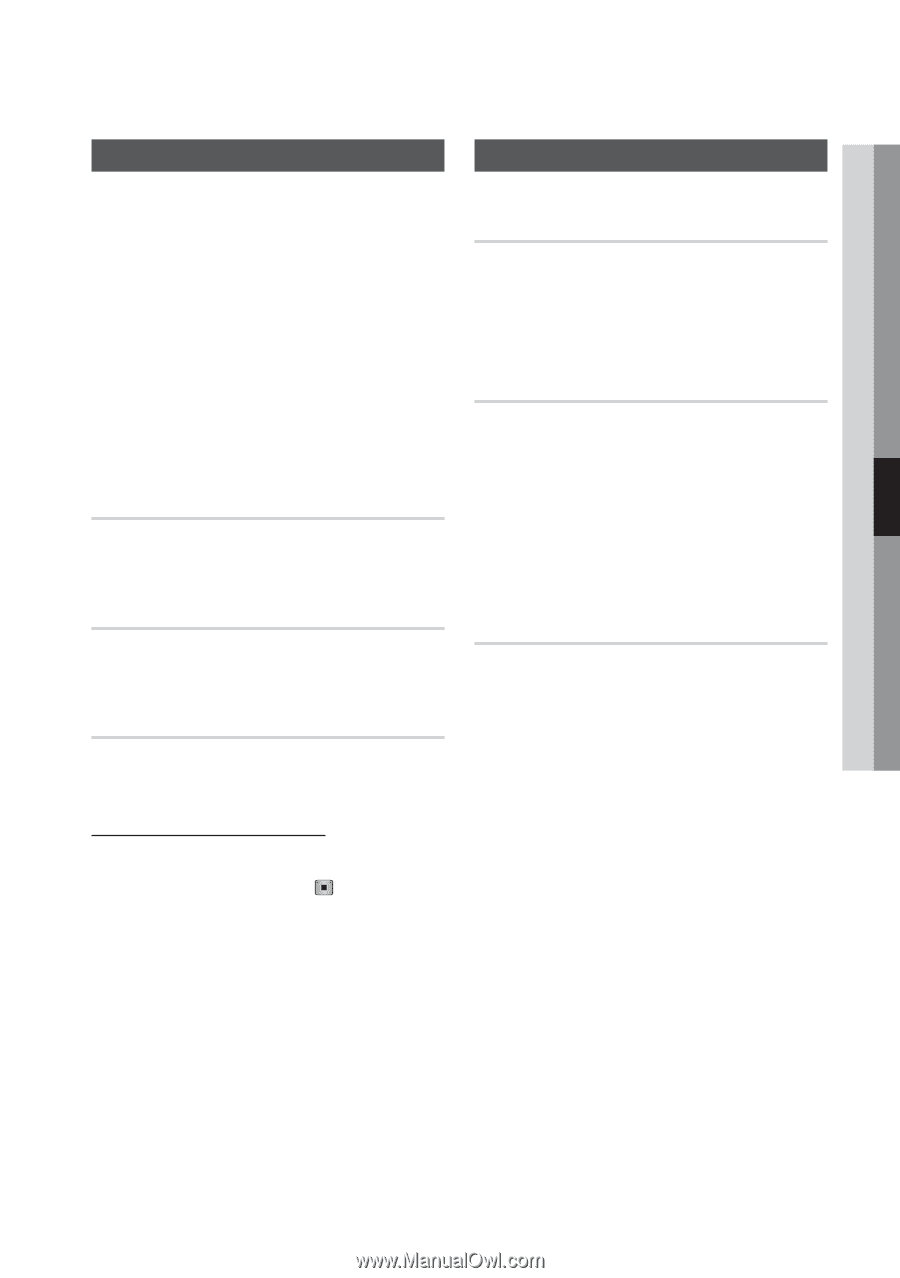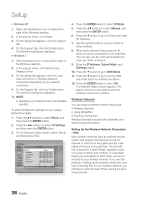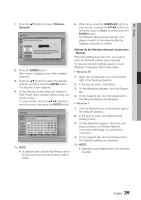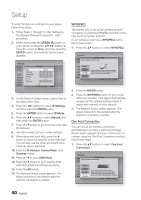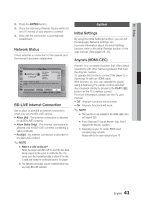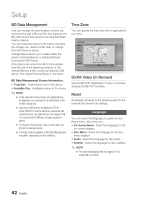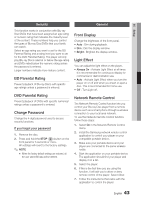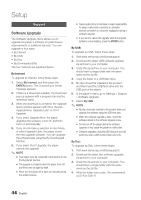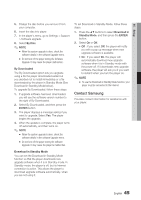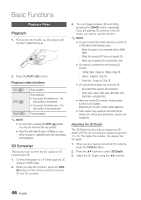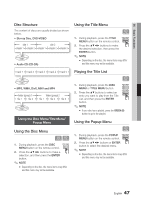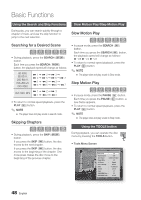Samsung BD-D6700 User Manual (user Manual) (ver.1.0) (English) - Page 43
Security, BD Parental Rating, Change Password, General, Front Display, Light Effect - wireless blu ray player
 |
UPC - 036725608474
View all Samsung BD-D6700 manuals
Add to My Manuals
Save this manual to your list of manuals |
Page 43 highlights
05 Setup Security This function works in conjunction with Blu-ray Disc/DVDs that have been assigned an age rating or numeric rating that indicates the maturity level of the content. These numbers help you control the types of Blu-ray Disc/DVDs that your family can watch. Select an age rating you want to set for the BD Parental Rating and a rating level you want to set for the DVD Parental Rating. The player will only play Blu-ray Discs rated at or below the age rating and DVDs rated below the numeric rating unless the password is entered. Larger numbers indicate more mature content. BD Parental Rating Prevent playback of Blu-ray Discs with specific age ratings unless a password is entered. DVD Parental Rating Prevent playback of DVDs with specific numerical ratings unless a password is entered. Change Password Change the 4-digit password used to access security functions. If you forgot your password 1. Remove the disc. 2. Press and hold the STOP ( ) button on the front panel for 5 seconds or more. All settings will revert to the factory settings. ✎ NOTE ▪ When the factory default settings are restored, all the user stored BD data will be deleted. General Front Display Change the brightness of the front panel. • Auto : Dim during playback. • Dim : Dim the display window. • Bright : Brighten the display window. Light Effect You can adjust the light effect on the player. • Always On : Activate Light Effect at all times. It is recommended for continuous display for commercial or demonstration use. • Auto : Activate Light Effect when you turn the player on or off and when you insert or eject a disc. This is recommended for home use. • Off : Turn Light off. Network Remote Control The Network Remote Control function lets you control your Blu-ray Disc player from a remote device such as a smart phone through a wireless connection to your local area network. To use the Network Remote Control function, follow these steps: 1. Select On in the Network Remote Control menu. 2. Install the Samsung network remote control application to control your player on your compatible portable device. 3. Make sure your portable device and your player are connected to the same wireless router. 4. Start the application on your portable device. The application should find your player and display it on a list. 5. Select the player. 6. If this is the first time you are using the function, it will ask you to allow or deny remote control of the player. Select Allow. 7. Follow the instructions that came with the application to control the player. English 43