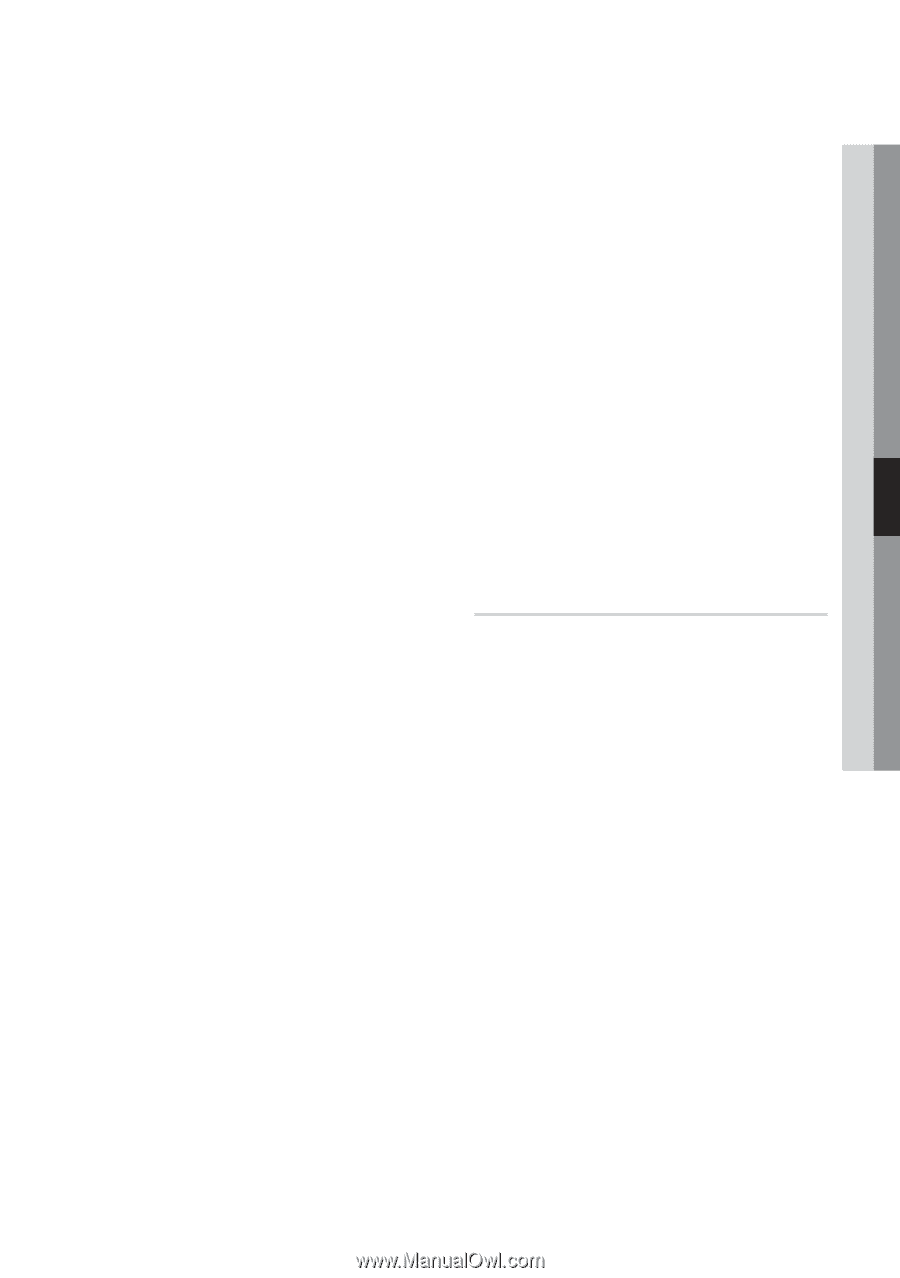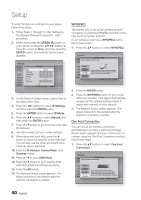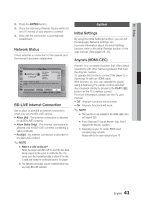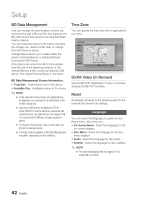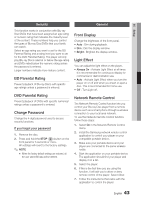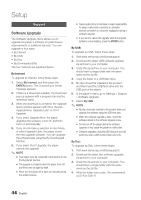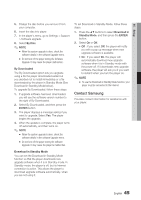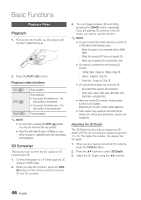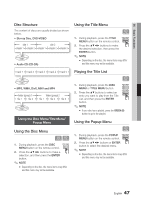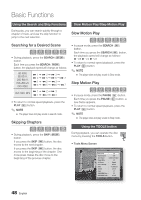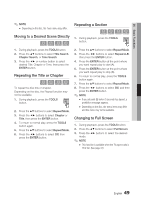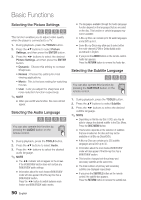Samsung BD-D6700 User Manual (user Manual) (ver.1.0) (English) - Page 45
Contact Samsung, Download in Standby Mode
 |
UPC - 036725608474
View all Samsung BD-D6700 manuals
Add to My Manuals
Save this manual to your list of manuals |
Page 45 highlights
05 Setup 5. Finalize the disc before you remove it from your computer. 6. Insert the disc into player. 7. In the player's menu, go to Settings > Support > Software upgrade. 8. Select By Disc. ✎ NOTE ▪ When the system upgrade is done, check the software details in the software Upgrade menu. ▪ Do not turn off the player during the Software Upgrade. It may cause the player malfunction. By Downloaded The By Downloaded option lets you upgrade using a file the player downloaded earlier but you decided not to install immediately or a file downloaded by the player in Standby Mode (See Download in Standby Mode below). To upgrade By Downloaded, follow these steps: 1. If upgrade software has been downloaded, you will see the software version number to the right of By Downloaded. 2. Select By Downloaded, and then press the ENTER button. 3. The player displays a message asking if you want to upgrade. Select Yes. The player begins the upgrade. 4. When the update is complete, the player turns off automatically, and then turns on. ✎ NOTE ▪ When the system upgrade is done, check the software details in the software Upgrade menu. ▪ Do not turn off the player during the software Upgrade. It may cause the player to malfunction. To set Download in Standby Mode, follow these steps: 1. Press the ▲▼ buttons to select Download in Standby Mode, and then press the ENTER button. 2. Select On or Off. • Off : If you select Off, the player will notify you with a pop up message when new upgrade software is available. • On : If you select On, the player will automatically download new upgrade software when it is in Standby mode with the power off. If it downloads new upgrade software, the player will ask you if you want to install it when you turn the player on. ✎ NOTE ▪ To use the Download in Standby Mode function, your player must be connected to the Internet. Contact Samsung Provides contact information for assistance with your player. Download in Standby Mode You can set the Download in Standby Mode function so that the player downloads new upgrade software when it is in Standby mode. In Standby mode, the player is off, but its Internet connection is active. This allows the player to download upgrade software automatically, when you are not using it. English 45