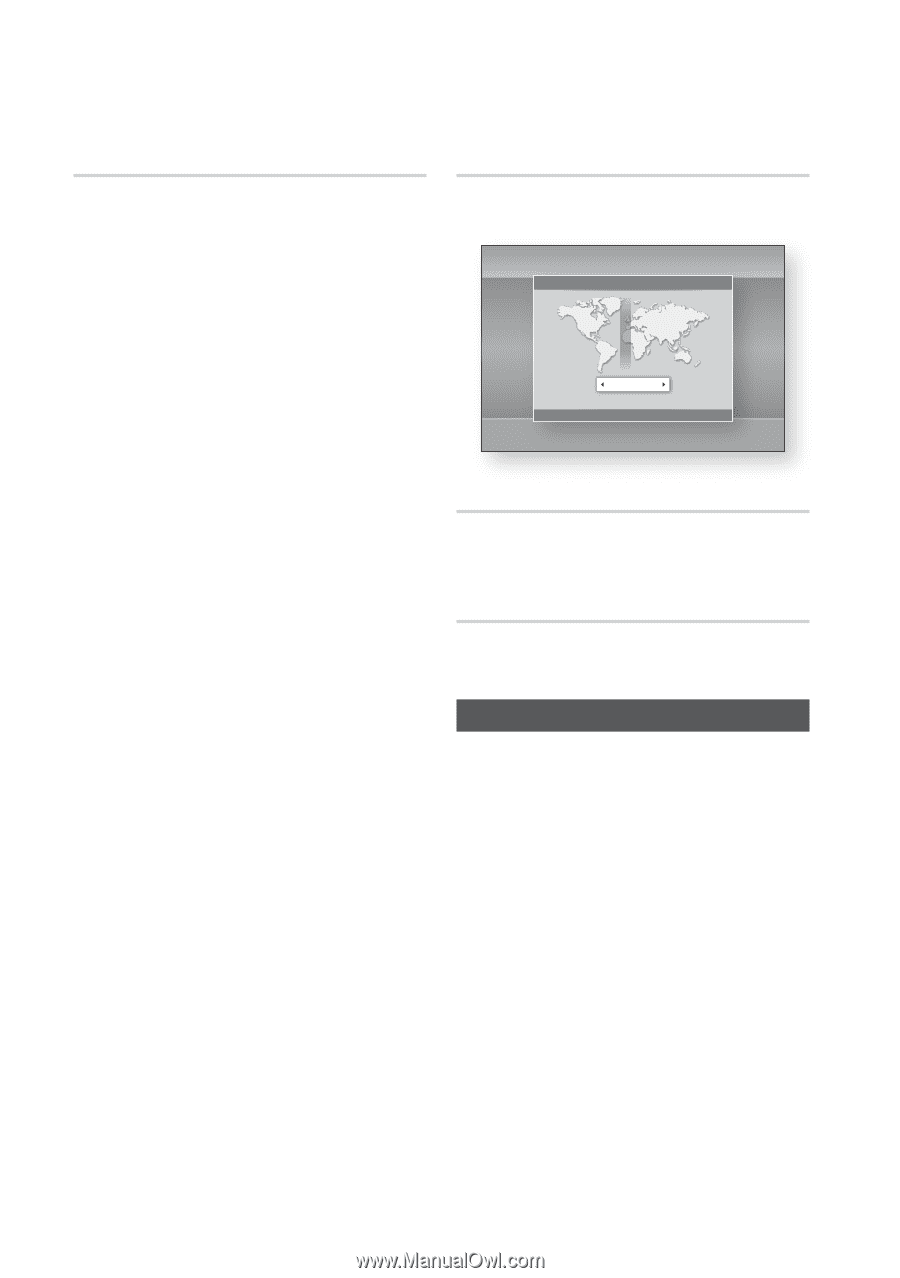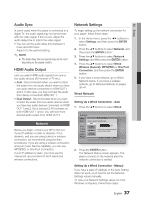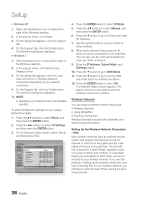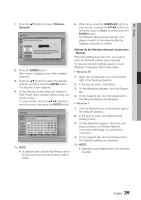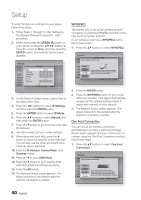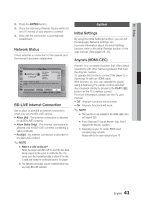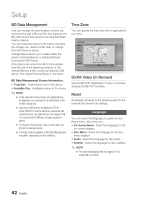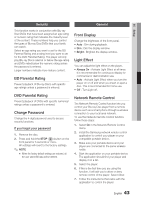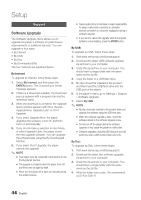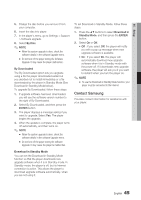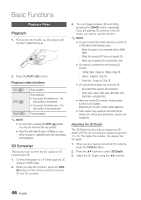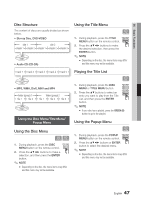Samsung BD-D6700 User Manual (user Manual) (ver.1.0) (English) - Page 42
BD Data Management, Time Zone, DivX® Video On Demand, Reset, Language - won t play blu ray
 |
UPC - 036725608474
View all Samsung BD-D6700 manuals
Add to My Manuals
Save this manual to your list of manuals |
Page 42 highlights
Setup BD Data Management Lets you manage the downloaded contents you accessed through a Blu-ray Disc that supports the BD-LIVE service and stored on an attached Flash memory device. You can check the device's information including the storage size, delete the BD data, or change the Flash memory device. Change Device allows you to select either the player's Internal Memory or External Memory (connected USB Device). If the data to be stored from BD-LIVE is greater than the size of the remaining memory or the Internal Memory is full, connect an External USB device, then select External Device in the menu. BD Data Management Screen Information : • Total Size : Total memory size of the device. • Available Size : Available memory in the device. ✎ NOTE ▪ In the external memory mode, disc playback may be stopped if you disconnect the USB device in the middle of playback. ▪ Only those USB devices formatted in FAT file system (DOS 8.3 volume label) are supported. We recommend you use USB devices that support USB 2.0 protocol with 4 MB/sec or faster read/write speed. ▪ The Resume Play function may not work after you format the storage device. ▪ The total memory available to BD Data Management may differ, depending on the conditions. Time Zone You can specify the time zone that is applicable to your area. Settings Display Audio Network System Language Security General Support Time Zone GMT + 00:00 London, Lisbon, Casablanca < Change " Save ' Return DivX® Video On Demand View DivX® VOD Registration Codes to purchase and play DivX® VOD contents. Reset All settings will revert to the default except for the network and Smart Hub settings. Language You can select the language you prefer for the Home menu, disc menu, etc. • On-Screen Menu : Select the language for the on-screen displays. • Disc Menu : Select the language for the disc menu displays. • Audio : Select the language for disc audio. • Subtitle : Select the language for disc subtitles. ✎ NOTE ▪ The selected language will only appear if it is supported on the disc. 42 English