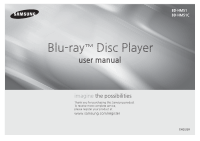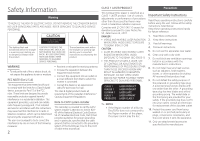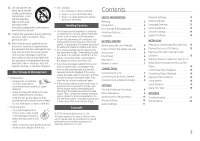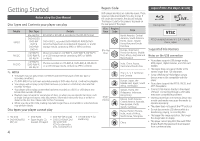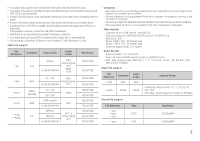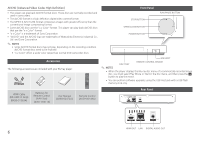Samsung BD-HM51 User Manual Ver.1.0 (English)
Samsung BD-HM51 Manual
 |
View all Samsung BD-HM51 manuals
Add to My Manuals
Save this manual to your list of manuals |
Samsung BD-HM51 manual content summary:
- Samsung BD-HM51 | User Manual Ver.1.0 (English) - Page 1
BD-HM51 BD-HM51C Blu-ray™ Disc Player user manual imagine the possibilities Thank you for purchasing this Samsung product. To receive more complete service, please register your product at www.samsung.com/register ENGLISH - Samsung BD-HM51 | User Manual Ver.1.0 (English) - Page 2
■■ If the Region number of a Blu-ray Disc/DVDs does not correspond to the Region number of this player, the player cannot play the disc. Precautions Important Safety Instructions Read these operating instructions carefully before using the unit. Follow all the safety instructions listed below. Keep - Samsung BD-HM51 | User Manual Ver.1.0 (English) - Page 3
a Disc with User Recorded Content 15 Playing Content Located on Your PC or DLNA Device through the Blu-ray Disc Player 16 Controlling Video Playback 16 Controlling Music Playback 16 Playing Photo Contents 18 Using Netflix 18 Using Pandora 19 Using You Tube 19 Appendix Troubleshooting 21 - Samsung BD-HM51 | User Manual Ver.1.0 (English) - Page 4
the User Manual Disc Types and Contents your player can play Media VIDEO MUSIC PHOTO Disc Type Blu-ray Disc DVD-VIDEO DVD-RW DVD-R DVD+RW DVD+R CD-RW/-R, DVD-RW/-R, BD-RE/-R CD-RW/-R, DVD-RW/-R, BD-RE/-R Details BD-ROM or BD-RE/-R recorded in the BD-RE format. DVD-VIDEO, recorded DVD+RW/DVD-RW - Samsung BD-HM51 | User Manual Ver.1.0 (English) - Page 5
the problem continues, contact the USB HDD manufacturer. ●● SAMSUNG is not responsible for any data file damage or data loss. ●● Your player does not support NTFS file is encoded by a supported codec listed above, the file might not be played if its content has a problem. -- Normal playback is - Samsung BD-HM51 | User Manual Ver.1.0 (English) - Page 6
normal DVD camcorder discs. Front Panel STOP BUTTON OPEN/CLOSE BUTTON POWER BUTTON PLAY/PAUSE BUTTON Accessories The following accessories are included with your Blu-ray player: HDMI Cable (BD-HM51C Only) (BN39-01583A) Batteries for Remote Control (AAA Size) (4301-000115) User Manual (AK68 - Samsung BD-HM51 | User Manual Ver.1.0 (English) - Page 7
to access various audio functions on a disc (Blu-ray Disc/DVD). Press to use the Tools menu. Use to select menu items and change menu values. Return to the previous menu. These buttons are used both for menus on the player and also several Blu-ray Disc functions. Press to use the bonusview function - Samsung BD-HM51 | User Manual Ver.1.0 (English) - Page 8
the Blu-ray player to an audio system using one of the methods illustrated below. -- Do not connect the power cord to the wall outlet until you have made all the other connections. -- When you change the connections, turn off all devices before you start. Method 1 Connecting to an HDMI supported AV - Samsung BD-HM51 | User Manual Ver.1.0 (English) - Page 9
size), the network type, and connect the player to your network. To run the Initial Settings procedure, follow these steps : 1. Plug in the Blu-ray player, turn on your TV, and then turn on the Blu-ray player by pressing the POWER button on the remote, The Initial Setting Language screen appears - Samsung BD-HM51 | User Manual Ver.1.0 (English) - Page 10
) BD Wise is Samsung's latest inter-connectivity feature. When you connect a Samsung player and a Samsung TV with BD Wise to each other via HDMI, and BD Wise is on in both the player and TV, the player outputs video at the video resolution and frame rate of the Blu-ray Disc/DVDs. ✎✎ NOTES ■■ When BD - Samsung BD-HM51 | User Manual Ver.1.0 (English) - Page 11
Connection HDMI Receiver Coaxial HDMI Receiver Coaxial HDMI Receiver or HDMI supported Regular DVDs do not have BONUSVIEW audio and Navigation Sound Effects. ■■ Some Blu-ray Discs do compatible with PCM sampling rates over 48kHz, the player may output 48kHz downsampled PCM audio even though you - Samsung BD-HM51 | User Manual Ver.1.0 (English) - Page 12
stick to the USB jack on the front of the player, and then check its remaining memory. The memory device must have at least 1GB of free space to accommodate the BDLIVE services. 2. Insert a Blu-ray Disc that supports BDLIVE. 3. Select an item from various BD-LIVE service contents provided by the - Samsung BD-HM51 | User Manual Ver.1.0 (English) - Page 13
warning popup message saying no connection has been found. Never-theless, the Anynet+ connection is properly established and available to use. BD Data Management Enables you to manage the downloaded contents you accessed through a Blu-ray disc that supports the BD-LIVE service and stored on a flash - Samsung BD-HM51 | User Manual Ver.1.0 (English) - Page 14
by itself. ■■ Never turn the player off or back on manually during the update process. ■■ Samsung Electronics takes no legal responsibility for player malfunction caused by an unstable Internet connection or consumer negligence during a software upgrade. ■■ No disc should be in the product when you - Samsung BD-HM51 | User Manual Ver.1.0 (English) - Page 15
playing a USB device, the device mode changes to "Disc" automatically. Playing a Disc with User Recorded Content You can play multimedia files you have recorded on Blu-ray, DVD, or CD discs. 1. Place a user recorded disc into the disc tray with the disc's label facing up, and then close the tray - Samsung BD-HM51 | User Manual Ver.1.0 (English) - Page 16
the media, some of the functions described in this manual may not be available. During Blu-ray or DVD disc playback, the Full screen button does not operate. Buttons on the Remote Control used for Video Playback 2 1 Playback related buttons The player does not play sound in Search, Slow, or Step - Samsung BD-HM51 | User Manual Ver.1.0 (English) - Page 17
a USB/HDD device. 1. Open the disc tray. Place the data disc on the tray, and close the tray. Insert a USB device into the USB jack on the front of the product. The new device pop-up appears. 2. Press the ▲ button, and then press the ◀▶ buttons to select Blu-ray, DVD or CD. 3. Use the ▲▼ buttons - Samsung BD-HM51 | User Manual Ver.1.0 (English) - Page 18
, the Blu-ray player will log onto Netflix and present a choice of regular Netflix (a red rectangle) or Just for Kids. Select either, and then press the v button. For instructions about selecting a movie or video to watch, go to Selecting a Movie or Video. 9. If you selected Start Your Free Trial - Samsung BD-HM51 | User Manual Ver.1.0 (English) - Page 19
Pandora, free of charge. To stream music from Pandora, you must connect your Blu-ray player to your network. (See page 8.) Starting Pandora for the First Time 1. On the Home screen, select Pandora, and then press the v button. ✎✎ NOTES ■■ If this is the first time you start any of the apps at the - Samsung BD-HM51 | User Manual Ver.1.0 (English) - Page 20
◀▶ buttons on your remote to select the appropriate button on the Control Panel, and then pressing the v button on the remote. Finding and Selecting in the field on the right. This may take some time. 5. To move to the list of matches, press the ▶ button one or more times. 6. To select a video, - Samsung BD-HM51 | User Manual Ver.1.0 (English) - Page 21
the microprocessor inside the remote control to reset it. Reinstall the batteries and try to operate the remote control again. Disc does not play. ●● Ensure that the disc is installed with the label side facing up. ●● Check the region number of the Blu-ray Disc/DVD. Disc Menu does not appear - Samsung BD-HM51 | User Manual Ver.1.0 (English) - Page 22
the BD-LIVE Internet Connection menu is set to Allow(All). ●● If all above fails, contact the contents provider or update the player to the latest firmware. When using the BD-LIVE service, an error occurs. ●● The memory device must have at least 1GB of free space to accommodate the BD-LIVE service - Samsung BD-HM51 | User Manual Ver.1.0 (English) - Page 23
SAMSUNG customer care center for possible updates on this player. ●● For additional information on playback restrictions and disc compatibility, refer to the Precautions, Before Reading the user manual, Disc Types and Characteristics, and Before Playing sections of this user manual. ●● For Blu-ray - Samsung BD-HM51 | User Manual Ver.1.0 (English) - Page 24
software, Open Source Licenses are available on the product menu. ●● Blu-ray Disc™, Blu-ray™ and the logos are trademarks of the Blu-ray Disc Association. ●● DLNA®, the DLNA Logo and DLNA CERTIFIED® are trademarks, service marks, or certification marks of the Digital Living Network Alliance. 24 - Samsung BD-HM51 | User Manual Ver.1.0 (English) - Page 25
, applications, installations, repairs, external wiring or connectors not supplied and authorized by SAMSUNG, or which damage this product or result in service problems; incorrect electrical line voltage, fluctuations and surges; customer adjustments and failure to follow operating instructions - Samsung BD-HM51 | User Manual Ver.1.0 (English) - Page 26
QUESTIONS OR COMMENTS? COUNTRY CALL IN THE US 1-800-SAMSUNG (726-7864) OR VISIT US ONLINE AT www.samsung.com/us WRITE Samsung Electronics America, Inc. 85 Challenger Road Ridgefield Park, NJ 07660 AAKK6688--0022447722AA--0000
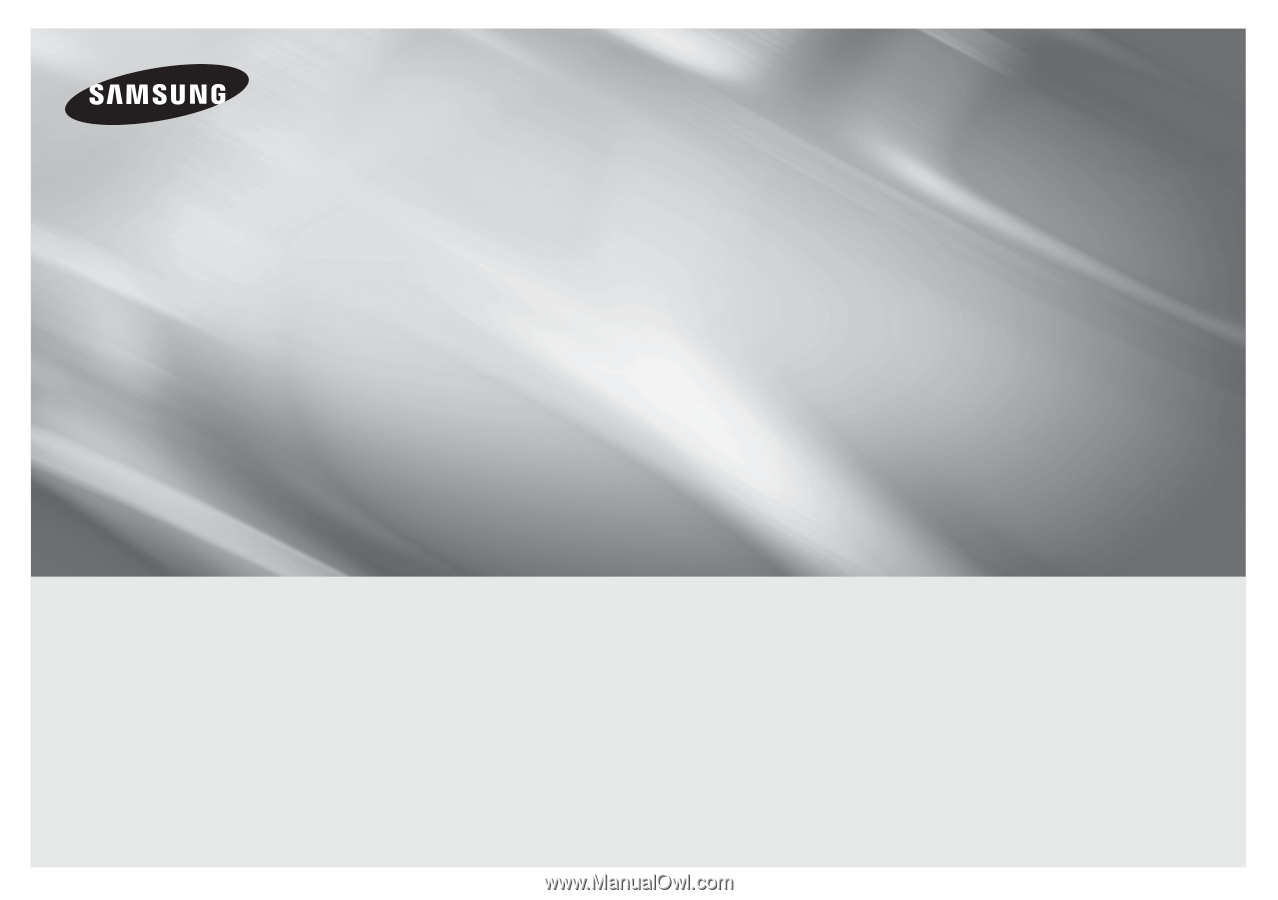
imagine
the possibilities
Thank you for purchasing this Samsung product.
To receive more complete service,
please register your product at
www.samsung.com/register
Blu-ray
™
Disc Player
user manual
BD-HM51
BD-HM51C
ENGLISH