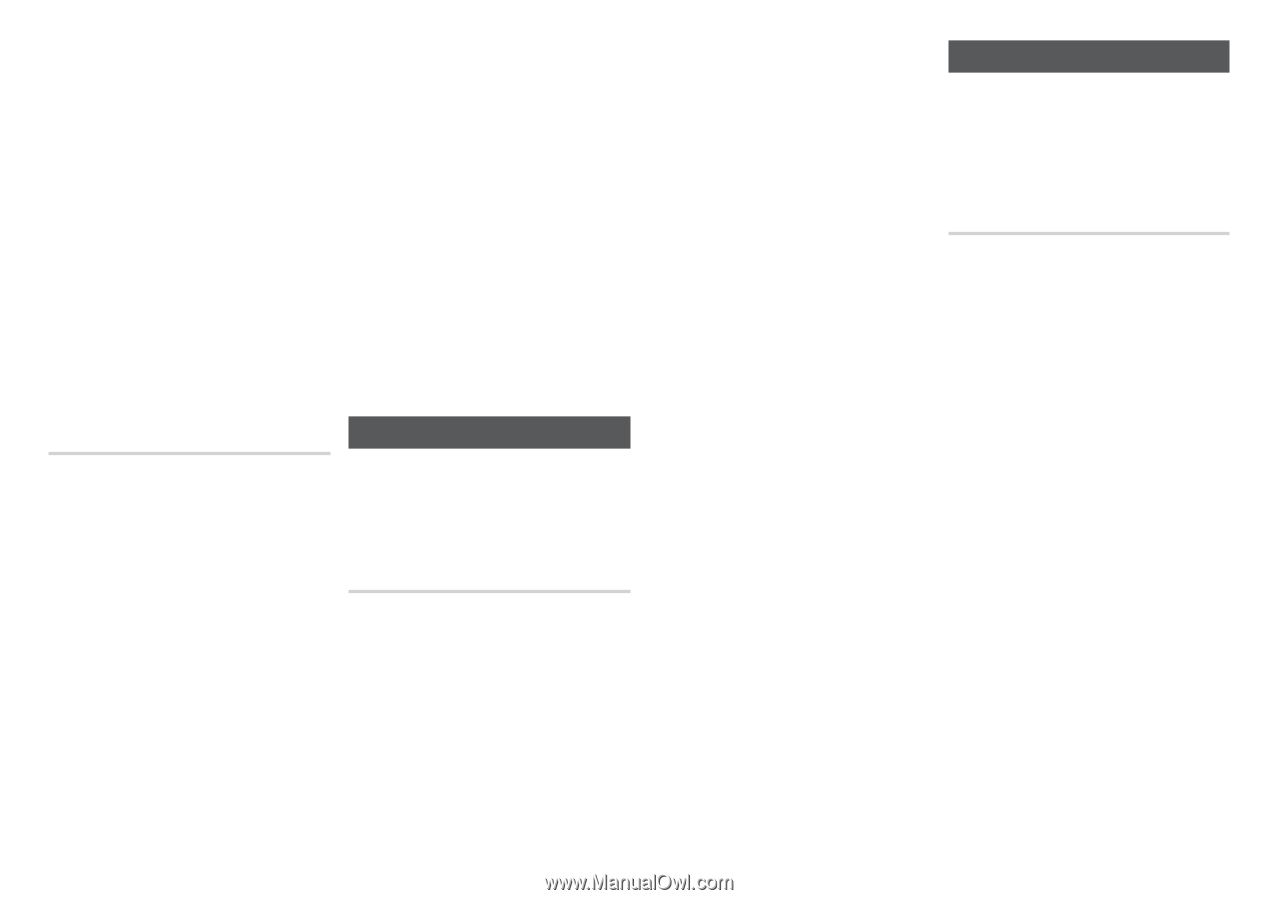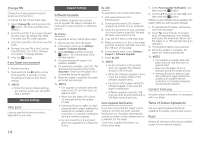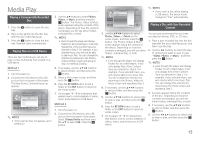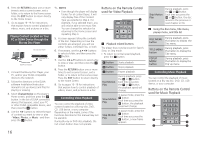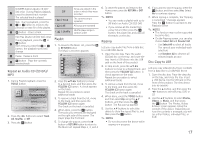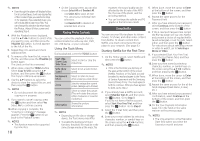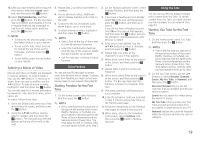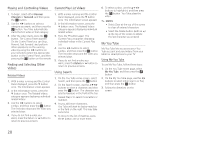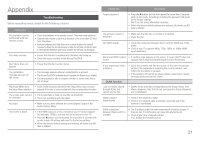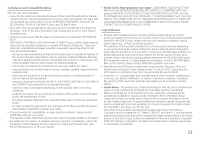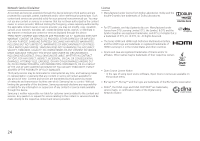Samsung BD-HM51 User Manual Ver.1.0 (English) - Page 19
Selecting a Movie or ViDeo, Starting panDora for the First, Starting You Tube for the First - remote code
 |
View all Samsung BD-HM51 manuals
Add to My Manuals
Save this manual to your list of manuals |
Page 19 highlights
15. After you have entered all the required information, select the I agree check box, and then press the v button. 16. Select Start Membership, and then press the v button. The Blu-ray player logs onto Netflix and presents a choice of regular Netflix (a red rectangle) or Just for Kids. Select either, and then press the v button. ✎✎NOTES ■■ To return to the previous page, press the Return button on your remote. ■■ To exit Just for Kids, select Exit Just for Kids at the top of the Just for Kids page, and then press the v button. ■■ To exit Netflix, press the Exit button on your remote. Selecting a Movie or Video Movies and videos on Netflix are displayed in rows by category. To scroll through a row, use the ◀▶ buttons. To move up or down, from one row to another, use the ▲▼ buttons. To select a movie or video, highlight it, and then press the v button. You can also search for movies and videos by keywords - title, director's name, actor's name, etc. To search, follow these steps: 1. Select the Search field at the top of the movie/video list screen, and then press the v button. 2. Using the buttons, select a letter or number, and then press the v button. The character you selected appears at the top of the field on the right. 3. Repeat Step 2 to select more letters or numbers. 4. As you add more letters, Netflix will start to display matches in the field on the right. 5. To move to the list of matches, press the ▶ button one or more times. 6. To select a movie or video, highlight it and then press the v button. ✎✎ NOTES ■■ Select Clear at the top of the screen to clear all entered characters. ■■ Select the Delete button (with an X) at the top of the screen to delete the last character you entered. ■■ Just for Kids does not have a Search function. Using Pandora You can use your Blu-ray player to stream music from Pandora, free of charge. To stream music from Pandora, you must connect your Blu-ray player to your network. (See page 8.) Starting Pandora for the First Time 1. On the Home screen, select Pandora, and then press the v button. ✎✎ NOTES ■■ If this is the first time you start any of the apps at the bottom of the screen (Netflix, Pandora, or YouTube), you will be asked to read and agree to the Terms of Service Agreement and the Samsung Service Privacy Policy. You must agree to both to continue. After you have agreed to both, go to Step 2. 2. On the Pandora welcome screen, select Activate Pandora, and then press the v button. 3. If you have a Pandora account already, select Yes in the pop-up that appears, press the v button, and then go to Step 4. If you do not have a Pandora account, select No in the pop-up that appears, and then press the v button. Record the activation code that appears, and then go to Step 9. 4. Enter your e-mail address. Use the buttons to select a character, and then press the v button. 5. Repeat Step 4 to enter all the characters in your e-mail address. 6. When done, select Enter at the bottom of the screen, and then press the v button. 7. Repeat Steps 4 and 5 to enter your Password. 8. When done, select Enter at the bottom of the screen, and then press the v button. The Blu-ray player launches Pandora. Activation is complete. Stop here. 9. Visit www.pandora.com/Samsung on your computer. 10. Enter the activation code you recorded in Step 3 into the appropriate fields on the Pandora web page. 11. Follow the instructions on the Pandora web pages to create a new account. 12. When done, return to the Activation Code screen, select Continue, and then press the v button. Pandora launches. Using You Tube You can use your Blu-ray player to stream video content from You Tube. To stream content from You Tube, you must connect your Blu-ray player to your network. (See page 8.) Starting You Tube for the First Time 1. On the Home screen, select You Tube, and then press the v button. ✎✎ NOTES ■■ If this is the first time you start any of the apps at the bottom of the screen (Netflix, Pandora, or YouTube), you will be asked to read and agree to the Terms of Service Agreement and the Samsung Service Privacy Policy. You must agree to both to continue. After you have agreed to both, go to Step 2. 2. On the You Tube screen, use the ▲▼ buttons, to select Discover Channels, Search, My You Tube, or Featured, and then press the v button. Discover Channels lets you see the channels that are available and lets you select a channel. Search lets you search for videos using key words or names. My You Tube lets you access your You Tube account and send videos from your tablet or smart phone to your TV. Featured displays the currently featured videos by category and lets you select a category. 19