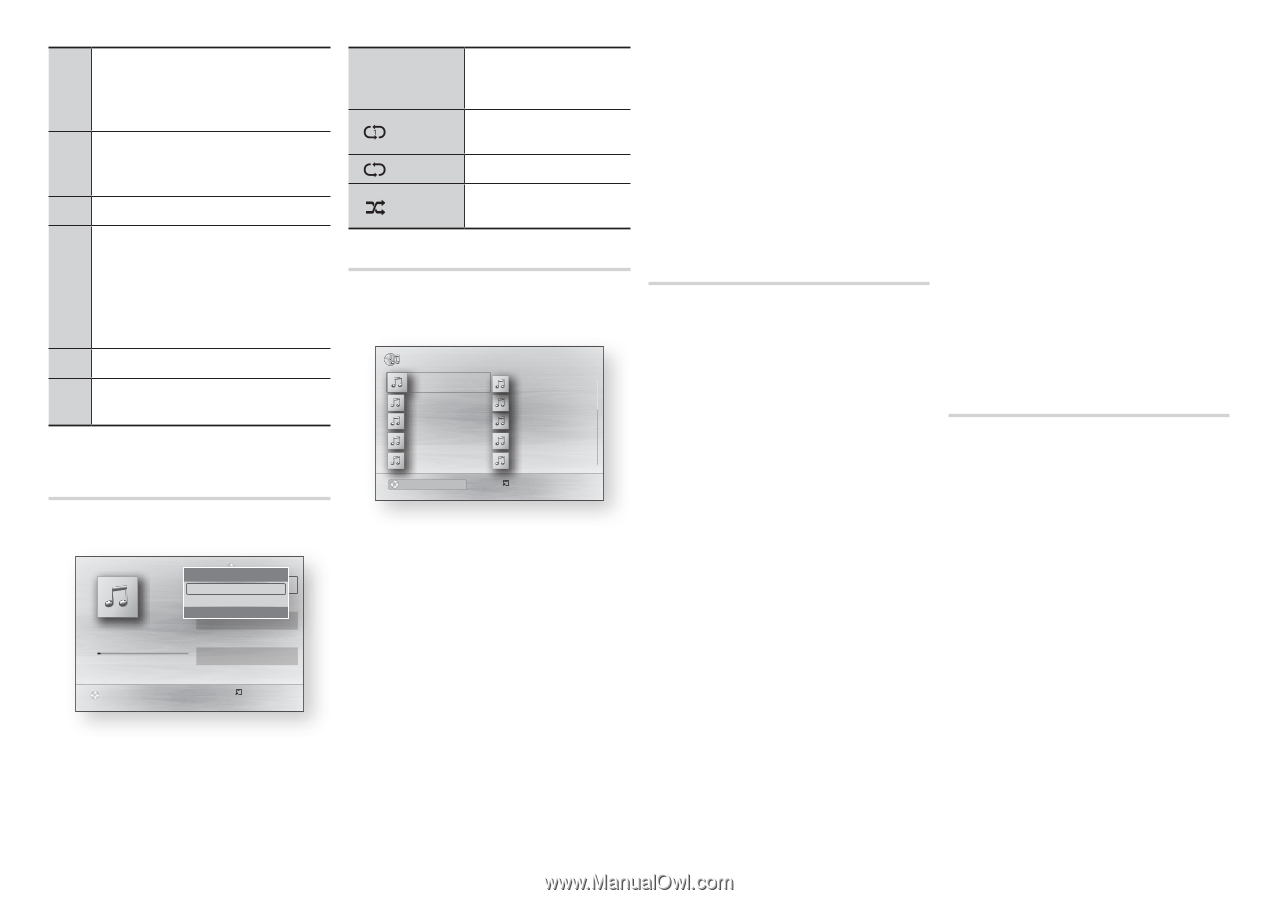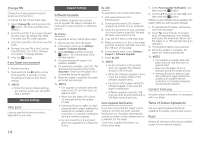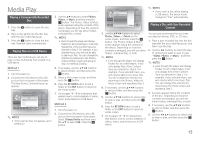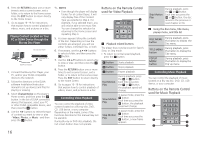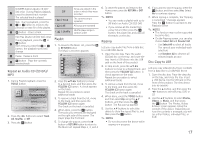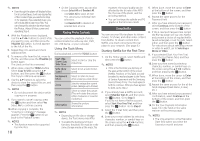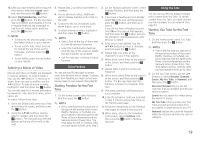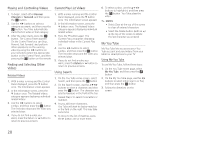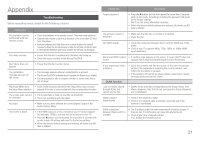Samsung BD-HM51 User Manual Ver.1.0 (English) - Page 17
RePeat an AuDio Cd Cd-dA, playlist, RiPPing, disc CoPy to USB
 |
View all Samsung BD-HM51 manuals
Add to My Manuals
Save this manual to your list of manuals |
Page 17 highlights
NUMBER buttons (Audio CD (CDDA) only) : During Playlist playback, 1 press the desired track number. The selected track is played. Skip : During playback, press the 2 1 or 2 button to move to the previous or next file of the playlist. 3 5 button : Stops a track. Fast Play (Audio CD (CD-DA) only) During playback, press the 3 or 4 4 button. Each time you press the 3 or 4 button, the playback speed will change. 5 Pause : Pauses a track. 6 6 button : Plays the currently selected track. Repeat an Audio CD (CD-DA)/ MP3 1. During Playlist playback, press the TOOLS button. Playlist 1/6 TRACK 001 Tools TRACK 001 Repeat Mode ? Off 0\5:57 Rip TRACK 002 04:27 > MToRveAC< K 0A0d3just ' Return 04:07 TRACK 004 + 00:08 / 05:57 TRACK 005 03:41 03:17 TRACK 006 03:35 CD " Pause c Select Tools ' Return 2. Press the ◀▶ buttons to select Track, All, Shuffle, or Off. 3. Press the v button. Songs are played in the Off order in which they were recorded. ( ) Track The current song is repeated. ( ) All All songs are repeated. ( ) Shuffle Shuffle plays songs in random order. Playlist 1. To move to the Music List, press the 5 or RETURN button. The Music List screen appears. Music TRACK 001 TRACK 001 02:38 TRACK 003 02:38 TRACK 005 02:38 TRACK 007 02:38 TRACK 009 02:38 TRACK 002 02:38 TRACK 004 02:38 TRACK 006 02:38 TRACK 008 02:38 TRACK 010 02:38 1/2 Page CD a Change Device c Select Tools ( ) Jump Page ' Return 2. Press the buttons to move to a desired track, and then press the YELLOW (C) button. A check appears on the track. Repeat this procedure to select additional tracks. 3. To remove a track from the list, move to the track, and then press the YELLOW (C) button again. The check on the track is cancelled. 4. When done, press the v button. The tracks you selected are displayed on the right side of the screen. The player plays the first track. 5. To change the play list, press the ■ button or RETURN button to return to the Music List. Repeat Steps 2, 3, and 4. 6. To cancel the play list and return to the Home screen, press the RETURN or EXIT button. ✎✎ NOTES ■■ You can create a playlist with up to 99 tracks on Audio CDs (CD-DA). ■■ If you remove all the tracks from a play list and then press the v button, the player lists and plays all the tracks on the disc. Ripping Lets you copy audio files from a data disc to a USB/HDD device. 1. Open the disc tray. Place the audio (CDDA) disc on the tray, and close the tray. Insert a USB device into the USB jack on the front of the product. 2. In Stop mode, press the buttons to move to a desired track, and then press the YELLOW (C) button. A check appears on the track. Repeat this procedure to select additional tracks. 3. To remove a track from the list, move to the track, and then press the YELLOW (C) button again. The check on the track is cancelled. 4. When done, press the TOOLS button and then select Rip using the ▲▼ buttons, and then press the v button. The Rip pop-up appears. 5. Use the ▲▼ buttons to select the device to store the ripped files to, and then press the v button. ✎✎ NOTES ■■ Do not disconnect the device while ripping is in progress. 6. If you want to cancel ripping, press the v button and then select Yes. Select No to continue ripping. 7. When ripping is complete, the "Ripping is completed." message appears. Press the v button to go back to the Playback screen. ✎✎ NOTES ■■ This function may not be supported by some discs. ■■ On the Ripping screen, you can also choose Select All and Deselect All. -- Use Select All to select all tracks. This cancels your individual track selections. -- Use Deselect All to deselect all selected tracks at once. Disc Copy to USB Lets you copy video/photo/music contents from a data disc to a USB/HDD device. 1. Open the disc tray. Place the data disc on the tray, and close the tray. Insert a USB device into the USB jack on the front of the product. The new device pop-up appears. 2. Press the ▲ button, and then press the ◀▶ buttons to select Blu-ray, DVD or CD. 3. Use the ▲▼ buttons to select Photos, Videos, or Music, and then press the v button. The Photos, Videos & Music screen appears listing the content of the device. Depending on how the contents is arranged, you will see either folders, individual files, or both. 17