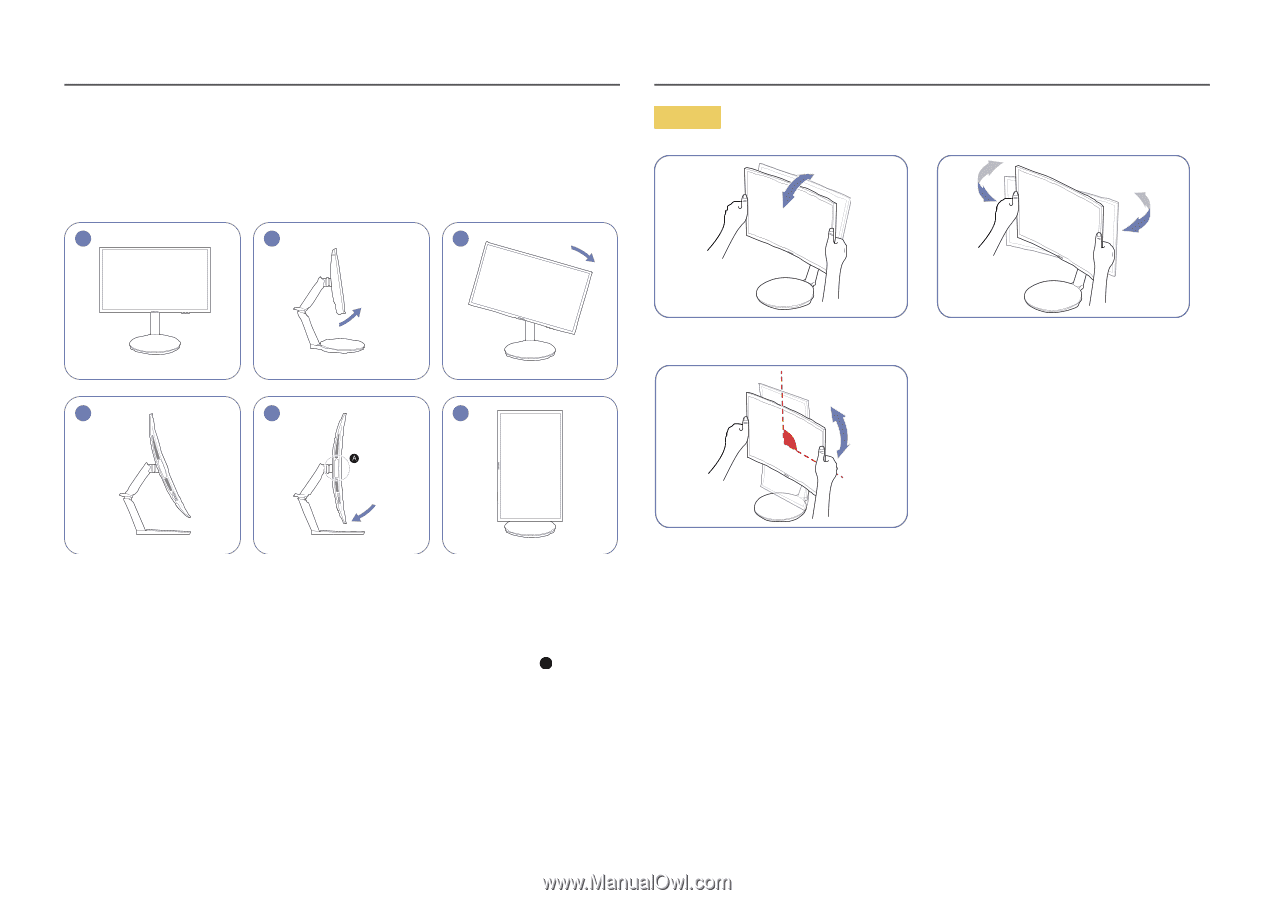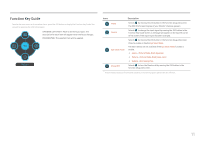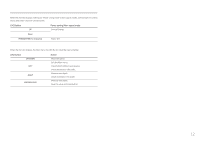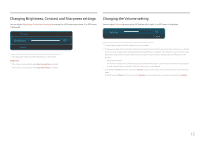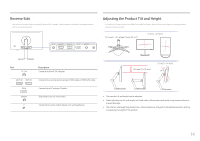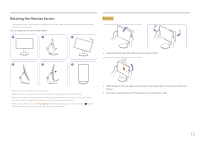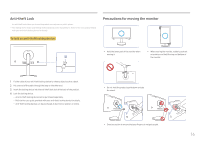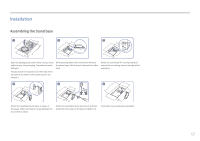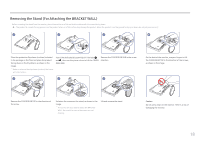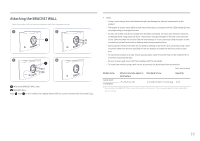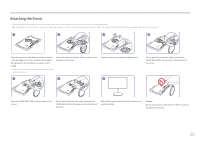Samsung CFG70 User Manual - Page 15
Rotating the Monitor Screen
 |
View all Samsung CFG70 manuals
Add to My Manuals
Save this manual to your list of manuals |
Page 15 highlights
Rotating the Monitor Screen ――The color and shape of parts may differ from what is shown. Specifications are subject to change without notice to improve quality. You can rotate your monitor as shown below. 1 2 3 Caution 4 5 6 •• Grasp the left and right sides of the monitor and adjust the tilt. 90˚ ――Adjust the screen following the arrow direction. ――Rotate the screen in clockwise direction till it becomes completely vertical to the desktop. ――Rotating the screen counterclockwise can damage the product. Rotating the screen when the product is upright or when the height is not at the maximum can also damage the product. ――When rotating the monitor, set Arena Lighting to Off. Direct eye exposure to the bright light ( ) on the bottom front of the monitor may cause your eyesight to deteriorate. A •• Hold the bezel at both side edges and rotate the monitor. (Be careful not to directly hold the LCD display.) •• The screen can be rotated up to 90° clockwise if you are facing the screen. 15